The best hard drives for video editing
December 2024
10 mins

Table of contents
Just add LucidLink
No barriers to entry. Nothing new to learn. Known and familiar user interfaces that you choose for your team.
Start your free trialVideo editors know better than anyone: video files can be huge.
Take the popular YouTubers, the Slow Mo Guys. They once created a high-definition, slow-motion video that only lasted a few minutes, but clocked in at 156 gigabytes (GB).
Inspired by this tally, videographers on Reddit shared horror stories of raw videos that took up almost half a terabyte (TB) of storage.
And these numbers are only getting bigger, with 4K, 8K and now even 12K video on the horizon. (For context, uncompressed raw 8K video has a size of 2.4 GB per second.) This means reliable storage isn’t a nice to have — it’s essential. Both to safeguard all your hard work and make editing and transferring your footage quick and easy.
So, what should you look for in a hard drive for video editing? Let’s explore the must-have features and highlight some of the best options on the market today.
Challenges with using hard drives for video editing

Even if you’ve adopted remote video editing or cloud video editing workflows, reliable local storage can come in handy. Picking the right hard drive for video editing is just as important as any other piece of hardware in your setup.
Get it wrong, and you could face some serious headaches. Here are the main challenges you might run into with hard drives:
Shipping to collaborators: if you’re working with other people to provide footage, help with post-production tasks or even to review your work, you’ll need to figure out a way to share the videos. Shipping hard drives back and forth can add days (and sometimes hundreds of dollars) to your project.
Transferring locally stored files: sending large files online isn’t impossible, but it can be time-consuming and expensive. You’ll also need any collaborators to use whatever file sharing software you land on.
Risk of damage or loss: nothing’s worse than a catastrophic hard drive failure — possibly erasing years’ worth of work. Hard drives are mechanical and so eventually fail. They can also be lost, misplaced or stolen. The solution to this is creating redundant copies, which is its own time-suck.
File maintenance: if you’re working with lots of files, you’ll need to devote time to pruning and maintaining a structure that works for you and any collaborators. You’ll also possibly need to get to know their own schemas for storage.
Storage limits: no physical hard drive has unlimited storage. Most hard drives clock in at a couple of terabytes, which, as we covered above, may only contain a couple of projects’ worth of videos. Ultimately you’ll have to start daisy-chaining new external hard drives and keeping them organized by their own system.
While many people view hard drives as a simple price-per-gigabyte matter, for video editors it’s worth looking beyond cost to tackle these challenges. The right drive can make a world of difference to your workflows.
LucidLink: the best alternative to hard drives for video editing
What if you could sidestep all the challenges of traditional hard drives?

LucidLink’s cloud storage collaboration platform acts like a limitless hard drive that remote collaborators can access from anywhere. Files of any size can be accessed instantly and worked on in real time by collaborators on opposite sides of the globe.
LucidLink looks and works just like a hard drive on your computer, so you can use the same workflows and all your favorite tools. The difference is, you get the benefit of unlimited cloud storage (minus the syncing and downloading) and your shared filespace updates in real time.
That way, everyone stays on the same page and can work confidently, knowing they're always accessing the latest version of every file. Other features that video editors love on LucidLink include:
Zero-knowledge encryption: your files are protected by top-tier security, so you can collaborate without worrying.
Flexible access controls: grant and revoke access with just a few clicks to ensure your files are in the right hands.
Creative software integration: LucidLink seamlessly integrates with all your favorite tools including Adobe Premiere Pro.
If you’re interested in moving beyond the limitations of physical hard drives, you can take LucidLink for a free trial today.
What to look for in a hard drive for video editing

Even if you’re interested in a cloud-based collaboration solution like LucidLink, you might want some local storage for your workspace.
Fortunately, understanding some of the basic terms and numbers can help you decide the exact hard drive you’re looking for pretty easily.
Once you understand the basics, you can evaluate a product on the shelf based on the specs on the side of the box. (Figuratively speaking, of course. We know everyone buys this stuff online.)
Here are the main things to look for when evaluating a hard drive for video editing.
Sequential read/write speed: this is one of the most important metrics in evaluating hard drives for video editing, measuring how quickly blocks of data are moved sequentially. Higher numbers (measured in MB/s) are better and typically lead to faster file access and smoother editing.
4K read/write speed: also called random read/write speed, this tests the speed at which random blocks of information can be fetched (as opposed to sequential). This is typically less important for video editing, but it’s measured using the same MB/s scale.
Storage capacity: this measures the total amount of information you can store on your hard drive. For video editing, you likely want at least 2 TB or storage, although more is better.
HDD vs SSD: HDDs (hard disk drives) use spinning disks and are generally cheaper but slower, with higher access times. SSDs (solid-state drives) have no moving parts, offering faster read/write speeds and lower latency. SSDs are becoming the preferred choice for video editing due to their speed, but come at a higher cost per gigabyte.
Internal vs external: internal hard drives are inside your laptop (which are typically not able to be upgraded) or desktop tower (which can typically be snapped out and upgraded over time). External hard drives, on the other hand, connect through a USB port. Internal hard drives are typically faster and more reliable than external ones, but they’re obviously less portable.
SATA vs NVMe: these terms describe the way internal SSDs connect with your computer. SATA cables are a little bit older and clip directly to the motherboard. NVMEs are newer and faster and connect directly to your motherboard’s PCIe lanes. If NVMe drives fit your budget, they’re the best you can get.
Form factor: internal hard drives come in a few shapes and sizes. Desktop PCs often use 3.5-inch models, while laptops use 2.5-inch ones. M.2 drives look like a stick of gum and are only used for SSDs. These only matter if you’re replacing or upgrading an internal hard drive.
Price per GB: everyone’s budget will be different, but one ballpark method people use to gauge the relative affordability of a hard drive is by simply dividing its storage capacity by its price. A 1 TB hard drive that costs $100 has a cost per GB of $.10.
Durability: for portable hard drives, intended to be used on the go, you’ll want to check durability, often measured with an Ingress Protection number. A good rating is IP-65, although higher numbers will be more durable.
TBW (terabytes written): this metric describes the point at which the drive begins to fail, and certain cells stop working. This can be as low as 100 and scale up into multiple thousands, but video editors who will be transferring and accessing large files regularly want this as high as possible. TBW can also impact your warranty: if you’ve exceeded the TBW, it may invalidate the warranty. Manufacturers don’t always disclose the TBW, particularly not on consumer-grade hard drives.
For video editing use cases, you’ll want an SSD with a high storage capacity, high sequential read/write speed and high TBW (if possible), all of which should lead to a correspondingly high price per GB. Let’s run through some top options below.
The 14 best hard drives for video editing
Now that you know what to look for, we can start taking a look at the spec-heavy world of actual SSD evaluation. In general, we’ve opted for the models with the largest storage space, but if your budget is lower you can opt for fewer TB storage.
The 8 best external hard drives for video editing
External hard drives plug into any USB port and provide unparalleled ease of transportation.
They’re also handy for upgrading in a more modular manner — you could keep different projects on different hard drives, as long as you keep them all labeled.
Note that sometimes external hard drives are called portable hard drives — the main difference is in form factor and durability. All portable hard drives are external, but some are designed to remain on a desktop, like a monitor, whereas others have more durable cases and are intended to be used on the go.

SanDisk Extreme Pro SSD
Price: $399.99 for 4TB storage
Sequential read/write speed: 2,000 MB/s
Connects through USB 3.2 Gen 2
5-year limited warranty
Password protect with 256-bit AES hardware encryption
Durable: Up to three-meter drop detection and IP65 water and dust resistance
SanDisk G-Drive Pro Studio SSD
$949.99 for 7.68 TB storage
Sequential read/write speed: 2,600 MB/s
Connects through Thunderbolt 3
5-year limited warranty
Designed to edit multi-stream 8K footage and VR projects
Stackable design and dual Thunderbolt ports optimized for daisy-chaining devices
11,000 TBW endurance rating
LaCIE Rugged SSD
$519.99 for 4TB storage
Sequential read/write speeds up to 1,050 MB/s
Connect through USB 3.2 Gen 2 USB-C
Durable: IP67-rated water resistance, three-meter drop, and two-ton car crush resistance
Self-encrypting technology
5-year limited warranty plus rescue data recovery services
LaCie Rugged SSD PRO
$1,049.99 for 4 TB storage
Sequential read/write speeds up to 2,800 MB/s, suitable for 8K and slow-motion video
Interfaces through Thunderbolt 3 and USB-C
IP-67 water resistance, three-meter drop tolerance, two-ton car crush resistance
5-year limited warranty and rescue data recovery services
1big Dock SSD Pro
$2,599 for 4TB storage
Designed as storage centerpiece for studio setup
Sequential read/write speeds up to 2,800 MB/s
Ports for Cfast 2.0, CFexpress and SD card
Outputs DisplayPort 1.4
Dual Thunderbolt 3 ports for daisy chaining
Outputs 45W power to charge laptops
Samsung T7 SSD
$429.99 for 4TB storage
Sequential read speeds up to 1,050 MB/s, write speeds up to 1,000 MB/s
Connects through USB 3.2
Fall protection up to 6 feet
Password protected with AES 256-bit encryption
3-year limited warranty
Samsung T9 SSD
$549.99 for 4TB storage
Sequential read/write speeds up to 200 MB/s
Interfaces through USB 3.2 Gen 2
Advanced thermals controls heat
Drop resistant up to 9.8 feet
Password protected
5-year limited warranty
Pegasus M4
High-performance enterprise storage designed for media workflows, including 8k editing, playback, and transcoding
RAID data protection ensures backups in the event of failure
Compatible with Mac Studio
Sequential read/write speeds over 2,000 MB/s
3-year standard warranty
The 6 best internal hard drives for video editing
One way to massively upgrade your workstation is to upgrade your internal hard drive.
You’ll see below that for a relatively similar price their read/write speeds can be significantly better, particularly for hard drives that interface via the NVMe protocol.
For a desktop PC, this is a fairly easy DIY project — you can probably find videos of people upgrading your exact computer with the type of memory you’ve purchased. We’ll focus on these, as upgrading the hard drive in your laptop is typically a more custom process that will void its warranty anyway.

Crucial T500
$449.99 for 4TB storage
NVMe interface, M.2 form factor
Sequential read speeds up to 7,000 MB/s, write speeds up to 6,900 MB/s
TBW 2400
Limited 5-year warranty
Crucial T704
$583.99 for 4TB storage
Sequential read speeds up to 12,400 MB/s, write speeds up to 11,800 MB/s
NVMe interface, M.2 form factor
Premium heatsink minimizes throttling
TBW 2400
Limited 5-year warranty
Samsung 870 QVO
$449.99 for 4TB storage
Sequential read speeds up to 560 MB/s, write speeds up to 530 MB/s
SATA III interface, 2.5” form factor
1,440 TBW
3-year warranty
Samsung 990 Pro
$479.99 for 4 TB storage
Sequential read speeds up to 7,450 MB/s, write speeds up to 6,900 MB/s
NVMe interface, M.2 form factor
Integrated heatsink keeps cool during heavy workloads
2,400 TBW
5-year warranty
Seagate FireCuda 530
$489.99 for 4TB storage
Sequential read/write speeds up to 7,400 MB/s
NVMe interface, M.2 form factor
5,050 TBW
5-year warranty plus 3-year data rescue service
Acer Predator GM7000
$269.99 for 4TB storage
NVMe interface, M.2 form factor
Sequential read speeds up to 7,400 MB/s, write speeds up to 6,700 MB/s
Integrated heatsink decreases operating temperature by up to 25%, improving performance during heavy workloads
3,000 TBW
5-year warranty
No matter what: storage matters for video editing
There’s no shortage of options when it comes to hard drives for video editing. From portable ones that you can run over with a car (if that’s your thing), to desktop studio workstations and stick-of-gum-sized superstars that will power your home desktop.
As always, the best choice depends on your work habits. If you’re often out on set and bringing footage back for late-night edits, a rugged, portable drive may be perfect.
But it’s worth considering an entirely different approach: eliminating the need for physical hard drives altogether.
LucidLink’s cloud-based alternative can transform your workflow, providing instant access to all your files — even massive 8K raw footage. Here’s how one post-production team used our platform to collaborate seamlessly on huge video files from across continents, creating 50 films in just 5 weeks.
If you’re interested in taking it for a spin yourself, sign up for a free trial.
Keep reading
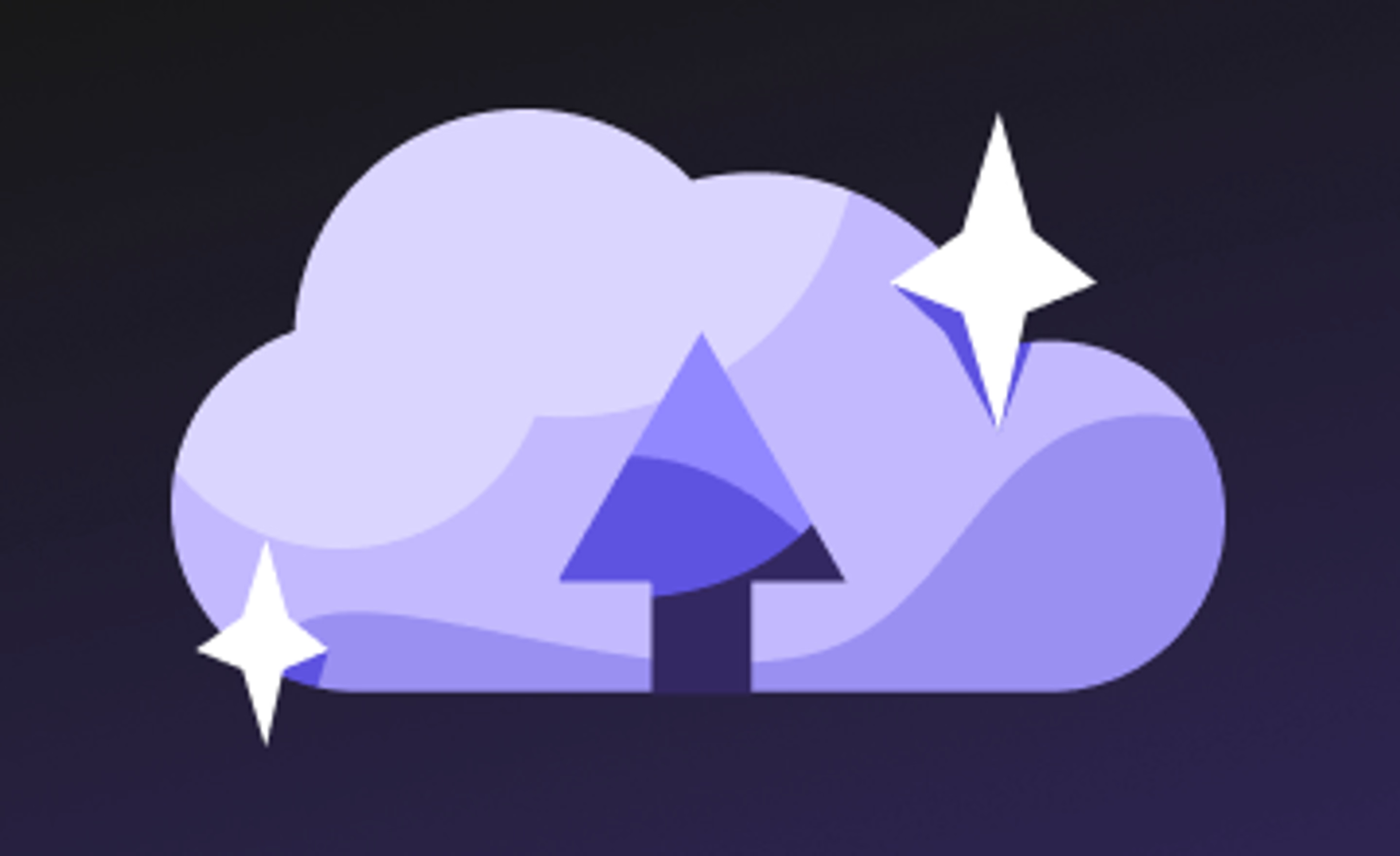
How the cloud fuels storytelling: 5 takeaways from top creatives
Hear how top creatives use the cloud to collaborate in real time, streamline workflows and stay ahead.
24 April 2025, 4 mins read
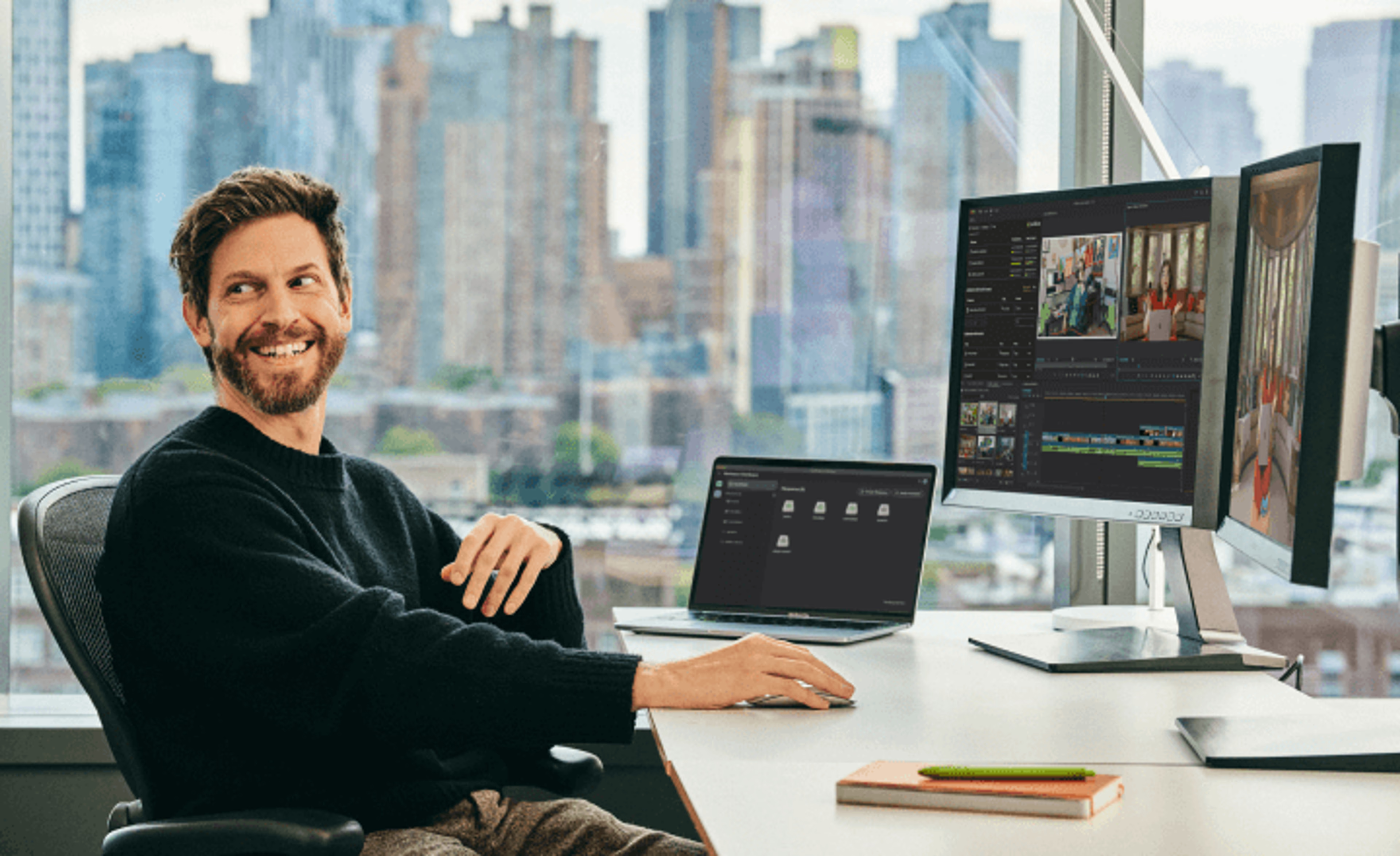
Marketing video production guide: how to stand out & get results in 2025
Discover expert strategies for marketing video production. Learn how to create standout videos that engage your audience and drive real ROI.
28 February 2025, 8 mins read

Remote video production: a step-by-step guide
Discover the challenges, steps and tools needed for remote video production. Get advice to create remarkable remote productions in our comprehensive guide.
14 February 2025, 10 mins read
Join our newsletter
Get all our latest news and creative tips
Want the details? Read our Privacy Policy. Not loving our emails?
Unsubscribe anytime or drop us a note at support@lucidlink.com.