Top 15 video collaboration tools in 2025
April 2024
10 mins

Remote work has changed the game for creative teams. Today you're free to team up with talent from across the globe, not just restricted to expensive city hubs.
This is especially true for video editors, traditionally tied to on-site studios, mostly due to the massive size of raw video files.
But with the rise of new video collaboration tools, remote workflows have become easier than ever. Now, any coffee shop, home office or co-working booth can double as a shared editing suite.
What is video collaboration?
Video collaboration is how teams brainstorm, edit and shape raw footage into a polished final product, whether it’s for a client or a creative project.
It encompasses the intake and discussion of notes on specific frames and segments, version control to revert changes, storage solutions that simplify sharing and project management tools that allow the delegation of specific production and editing tasks to specific personnel.
It’s important to distinguish video collaboration tools from video conferencing tools. While platforms like Zoom, Skype, and Google Meet are great for brainstorming, feedback sessions, or celebrating a wrap, video collaboration tools go much further. They offer specialized production features on top of conferencing, tailored to the unique needs of creative workflows.
Let’s run through a couple of use cases in which video collaboration software may be helpful:
A freelance video marketing specialist based in Dallas could help clients in Des Moines and Toronto create animated explainers about product launches.
A film editor based in Los Angeles could help wrangle dailies for a film still shooting in Mexico City, collaborating in real-time with her partner in Seoul.
A creative director for an advertising agency could provide notes to a creative team working with regional influencers in Bangkok.
A content manager based in Lagos could monitor the production of educational videos for a repository accessed by contract workers globally.
These use cases are all possible thanks to video collaboration tools and technology like LucidLink, which enables synchronous access for distributed creative teams.
How to choose the best video collaboration software
All of the video collaboration software we’ll feature below can be useful in different creative contexts. Some of the key variables to consider include:
User experience
Creatives know the importance of a tool’s feel. Seemingly minor details like font, layout, and branding can impact the headspace, not to mention the efficiency, of the team.
Scalability
Consider not just how many people will be using the tool today but how many may be using it in the future. Switching platforms isn’t impossible, but planning for likely growth can be helpful.
Collaborative capabilities
If teams will simultaneously work on files, discuss them in real-time, or need increased versioning control, look out for software that highlights these features. Solo workers and asynchronous teams may not need them.
Security
If you’re working with sensitive or confidential content, examine security measures, including encryption, access controls and data storage policies.
Integrations
If you already have a suite of tools, such as Slack, Asana and Final Cut Pro, ensure the collaborative tools work alongside them.
Mobile accessibility
Some video collaboration platforms feature robust mobile experiences, which may be essential to far-flung teams or those with extremely mobile working units.
Pricing
Pricing structures range from fairly full-featured free editions to enterprise-scale platforms.
Top 15 video collaboration tools
Editing tools
An integral part of every video editor and content creator’s toolkit, collaborative video editing tools are widely used across a variety of industries, including filmmaking, advertising, marketing, and education. These apps enable users to refine, manipulate and add effects to enhance raw video footage, ensuring a polished and engaging final product.
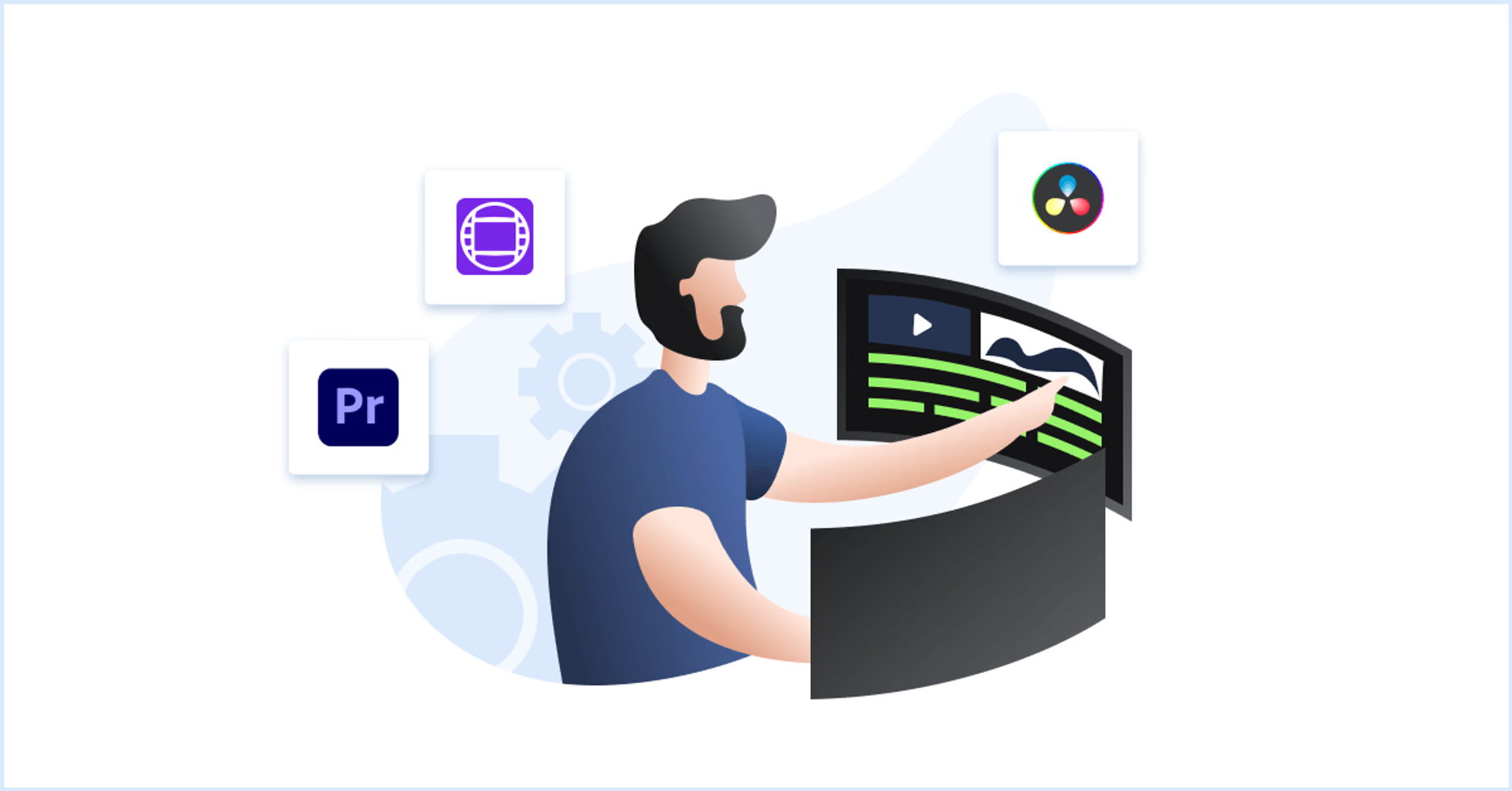
Adobe Premiere Pro
Adobe Premiere Pro is an editing suite that transforms raw footage into professional-grade, finished video content. From simple drag-and-drop editing to detailed post-production features, it’s highly capable on everything from student films to major motion pictures.
Pros:
AI features like color match, auto ducking and morph cut to streamline tedious tasks
Dragging and dropping source footage into rough cuts and adding effects easily
Cons:
Steep learning curve for people not familiar with Adobe products
Resource-intensive for computers
Pricing:
$31.49/month
Avid Media Composer
Avid is the company behind the music-industry superpower ProTools, and their video-editing platform Media Composer is equally powerful. Impressively, its suite of tools can be tailored toward student-level work (with a generous free tier included) all the way up to simultaneous 64-camera broadcasts.
Pros:
Works with any type of footage from any type of camera
Custom workspaces for editing, color, audio, and effects work
Cons:
Fewer basic effects than Premiere Pro
Pricing:
Free tier
Standard: $23.99/month
Ultimate: $49.99/month
DaVinci Resolve
Blackmagic Design creates many of the cameras used to film major productions, and their editing software, called DaVinci Resolve, shows this sort of hands-on expertise. It’s an all-in-one workstation, encompassing not just video editing but also audio production and effects work, all pitched toward end-to-end streamlining and one-size-fits-all efficiency.
Pros:
All in one workstation manages color correction, edits, delivery, graphics and more
Regularly updated with new features
Cons:
Limited third-party plugins and integrations compared to competition
Pricing:
Free tier
Studio $295
Kapwing
Kapwing describes itself as “Google Docs, but for video.” In other words, it’s a cloud-based video editing platform, allowing multiple users to collaboratively create and edit a video file while also giving feedback and talking to each other. It democratizes the video production process, serving as a cloud-based replacement for more complex digital workstations.
Pros:
Streamline content creation with templates for everything from memes to education
Centralize all branding assets in one place
Cons:
Doesn’t integrate with traditional and more powerful editing software
Server issues can lead to glitches and lost work
Pricing:
Free tier
Pro: $16 user/month
Enterprise: Custom
Storage collaboration
Video editing has long required physical proximity thanks to the large size of raw video files, but new tools empower teams to actively edit work while distributed across the globe. Storage collaboration tools allow users to only download the portions of a given file needed at that moment.
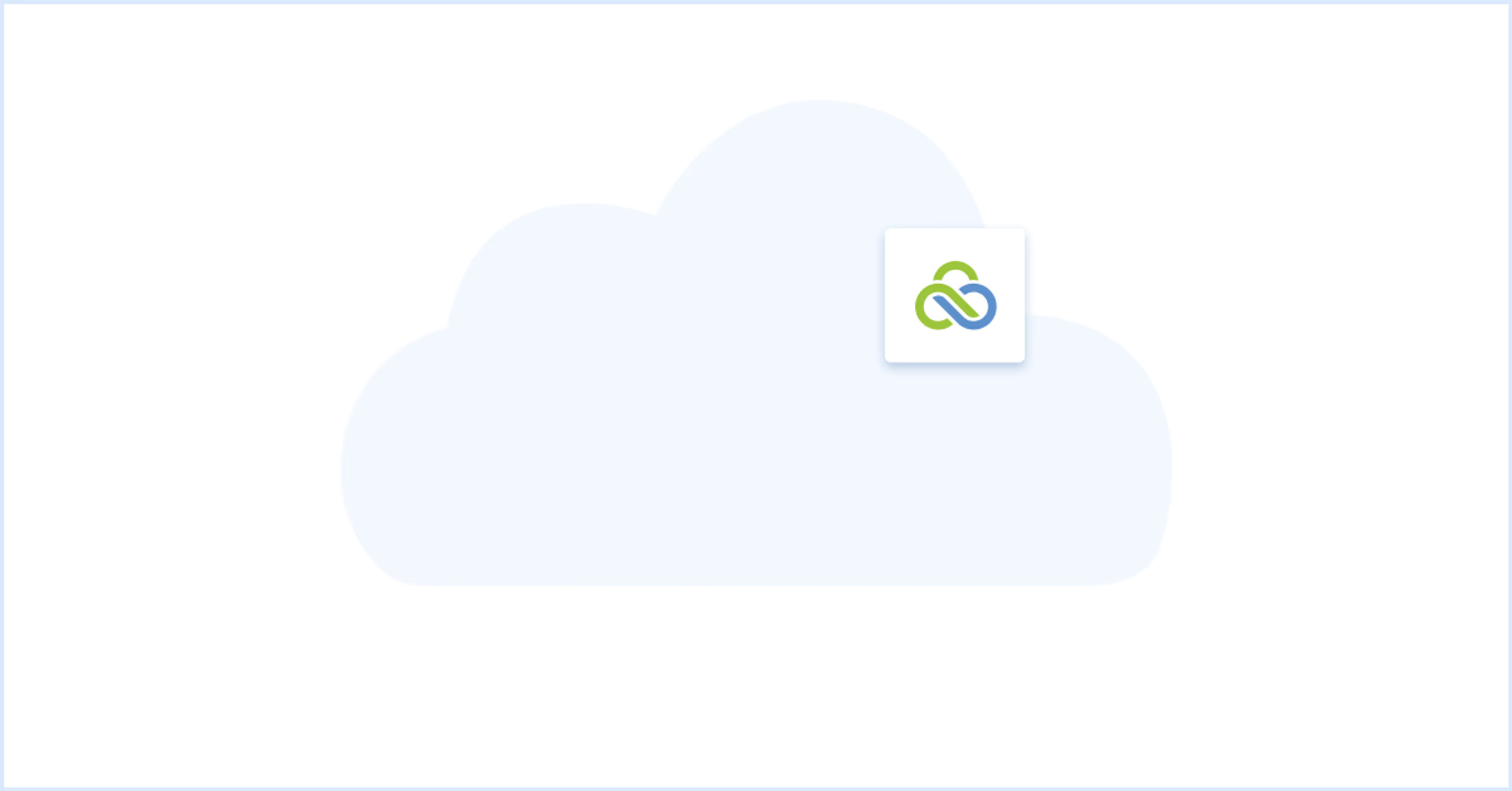
LucidLink
LucidLink lets creative teams work simultaneously on the same projects and media files. A video editor in Philadelphia can tweak work in Premiere Pro, while an audio engineer in Lisbon works on the same asset within ProTools.
This streamlines the creative process by removing the barrier of constant uploads and downloads, and version syncing. It works well with other popular video production tools, and is easy to pick up without interrupting the creative workflow.
Pros:
Zero learning curve, as easy to use as plugging in a hard-drive
Works with all creative tools, and compatible with any frame rate, bit rate, codec, file format and size
Cons:
Free trial, but no free option
Pricing:
Free 14-day trial
Basic: $20 TB/month
Advanced: $80 TB/month
Custom: $40 TB/month
Free resource
Tired of video chaos?
Discover strategies and tech to streamline collaboration and create headache-free workflows.
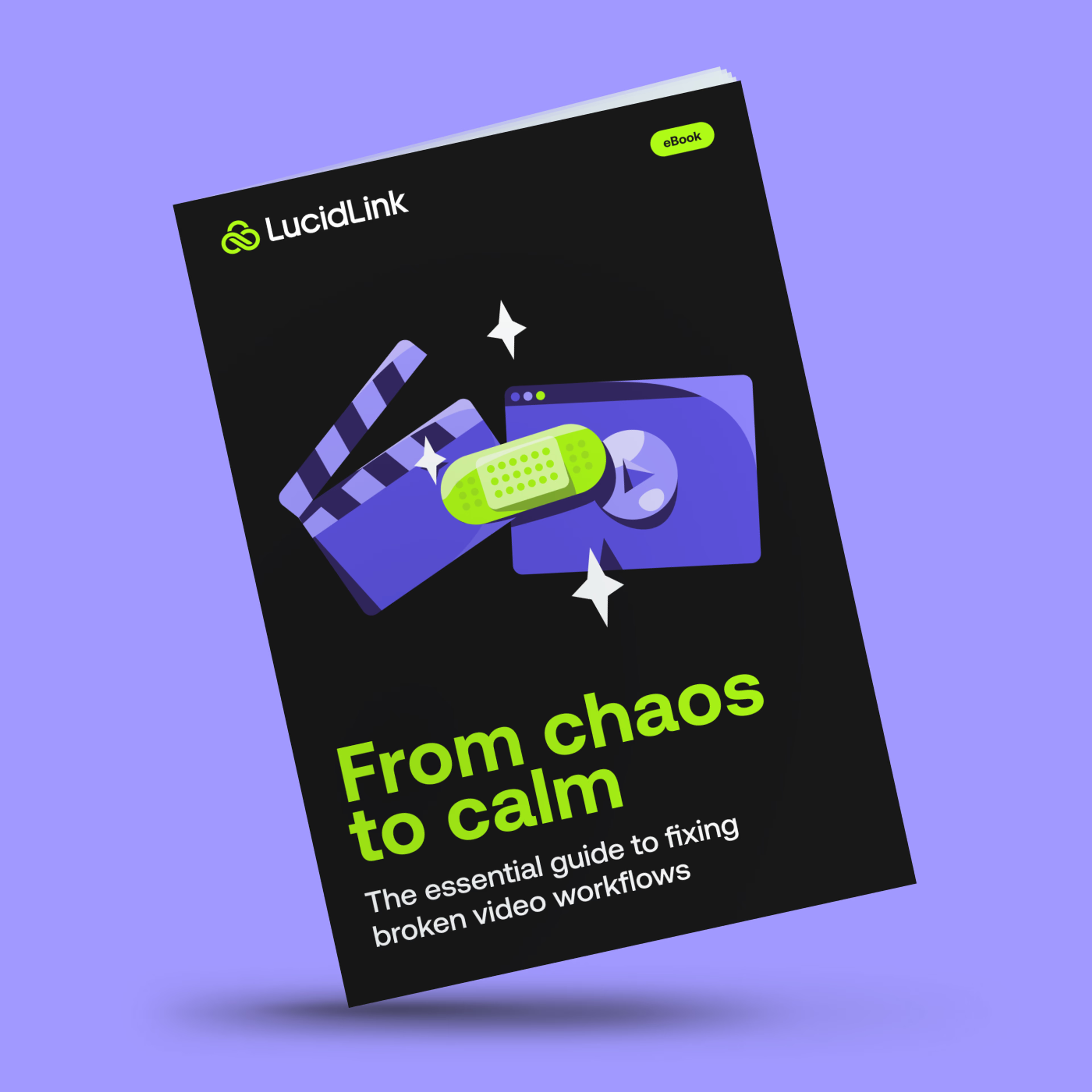
Sync & share storage
Another model for cloud storage is the “sync and share,” in which files and folders are stored locally on your device, but they can be transported and stored in the cloud. It’s better than manual file transfer — that is, literally carrying a hard drive from location to location — but it’s still more time- and bandwidth-intensive than LucidLink’s media cloud storage.
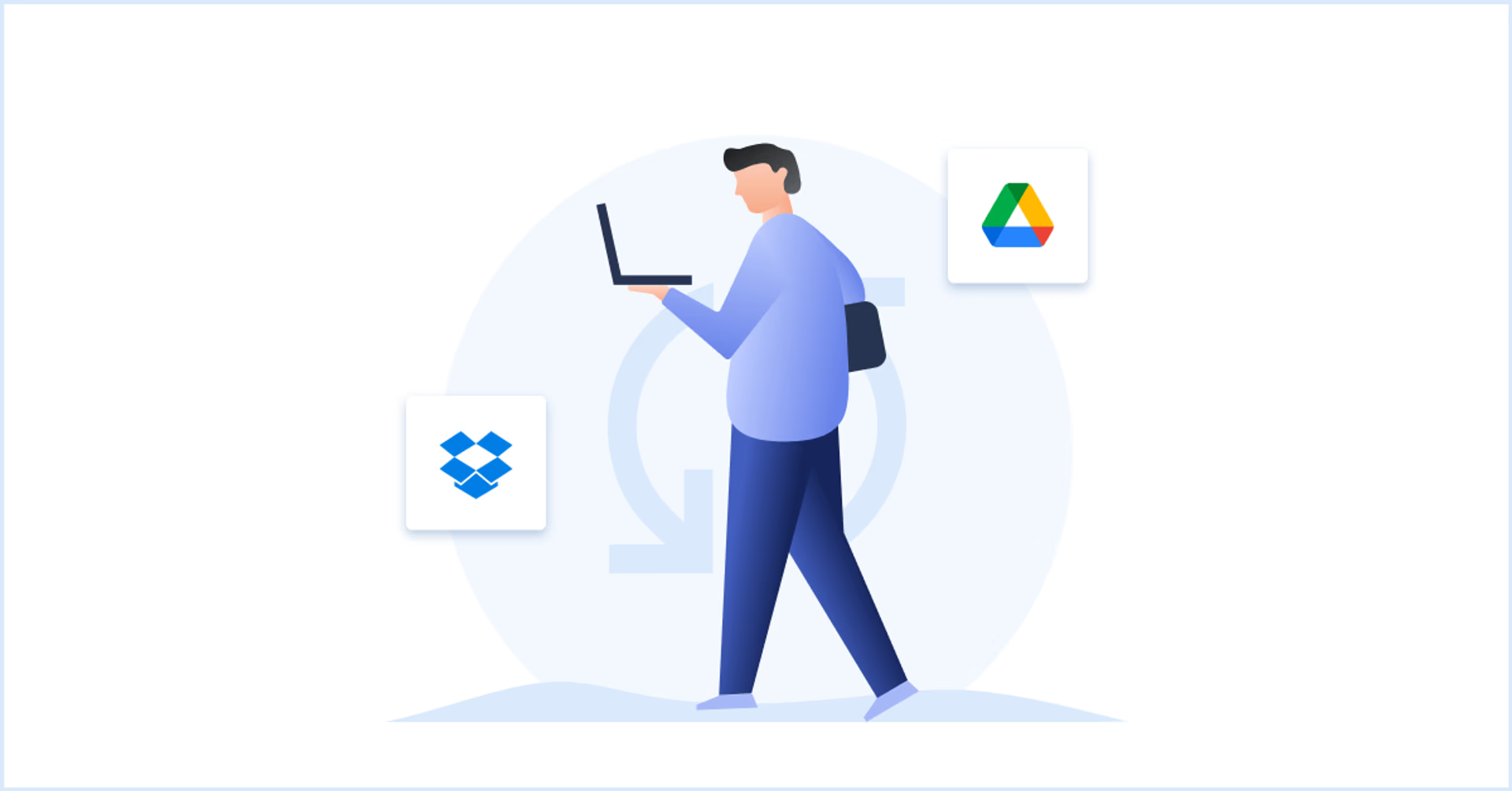
Dropbox
Dropbox is a go-to cloud storage service for many individuals, looking to securely store photos and work in the cloud. It scales well to video-editing uses, storing files up to 2 TB and offering preview snippets to help with organization.
Pros:
Familiar, intuitive platform makes onboarding easy
Highly secure, with passcode, email verification and always-on monitoring available
Cons:
Lengthy upload times for larger files
Not custom-built for concurrent collaboration
Broader suite of tools geared toward document signing and collaboration, not video
Pricing:
Standard: $18 user/month
Advanced: $30 user/month
Google Drive
Most people probably have a few files stored on Google Drive without even knowing about it, thanks to its easy integration with Google’s popular Mail, Meet and Chat services.
Pros:
Streamline login and onboarding with familiar user interfaces
Hundreds of integrated apps, as well as widescale integration with other platforms
Cons:
Storage may not scale high enough for large-scale video editing needs
Fast but not instantaneous downloads for necessary files
Pricing:
Business Starter: $6 user/month
Business Standard: $12 user/month
Business Plus: $18 user/month
Enterprise: Custom
Proofing tools
Proofing a video — that is, reviewing a video project to ensure its accuracy and quality — is a key phase in the video production process. A handful of tools focus narrowly on this step, enabling stakeholders across the world to make sure the work checks all the right boxes.
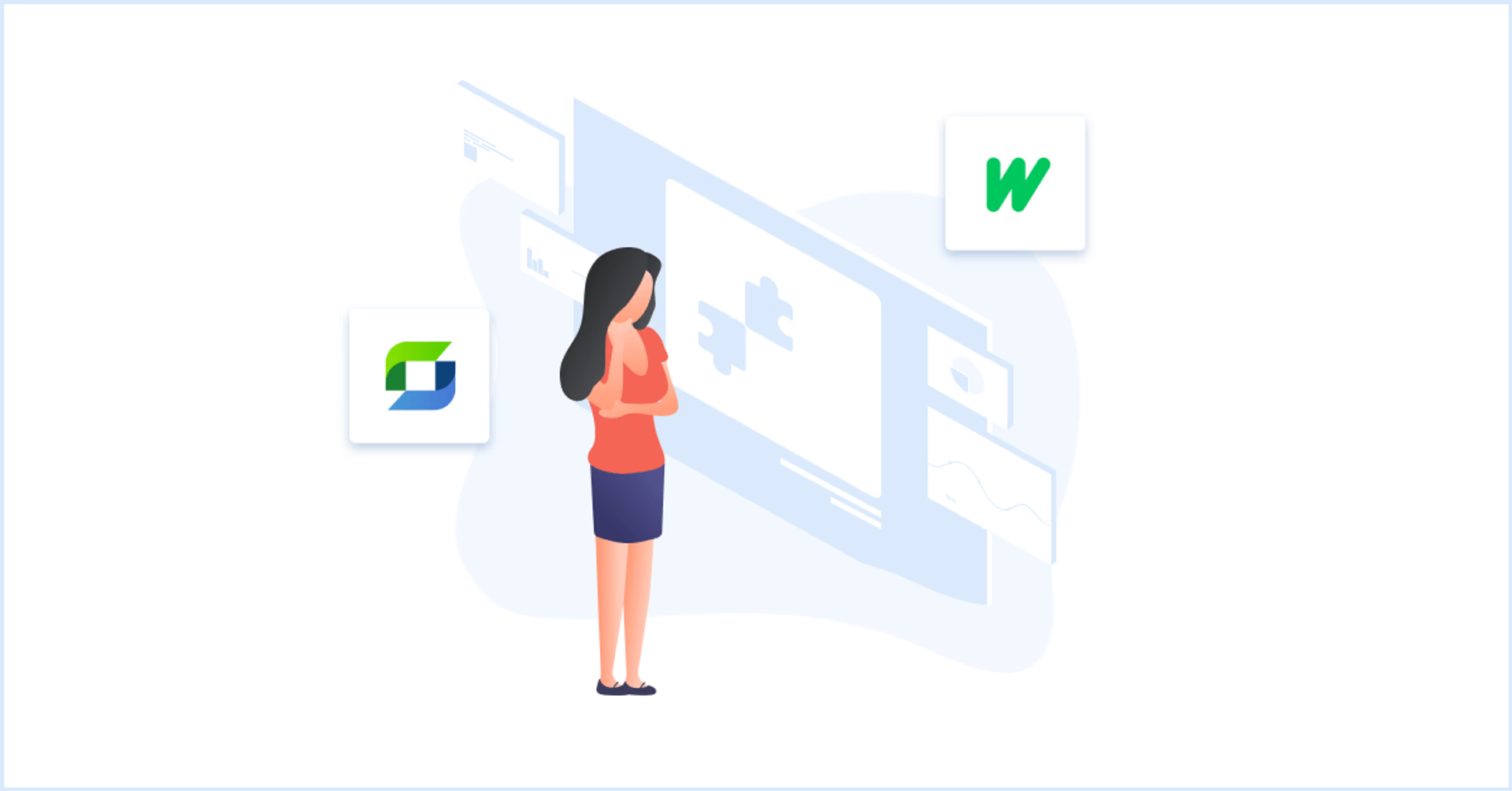
Review Studio
With its sleek design, Review Studio presents itself as a highly professional proofing software platform. It caters to a variety of professional contexts, including photo studios, ad agencies, educational institutions, consumer-packaged goods manufacturers and more.
Pros:
Users can mark up work with freehand, shapes and text commenting
Supports video, PDFs, images, webpages and documents
Cons:
Online reviews report fussy client onboarding
Pricing:
Free 15-day trial
Pro: $20/month
Team: $65/month
Studio: $140/month
Wipster
With its clean, geometric designs and coy name, Wipster makes an appealing, user-friendly option for small teams looking to collect feedback on videos. It allows unlimited users to provide feedback with no login required, as well as side-by-side viewing for more detailed version analysis.
Pros:
Strong free options includes 5GB of storage
Security features include SOC 2 Type II certification
Cons:
Bare-bones iOS app
Pricing:
Free tier
Team: $19.95 user/month
Multi-team: $39.95 user/month
Enterprise: Custom
Review tools
Comprehensive review tools expand on the capabilities of proofing tools, adding in project management, real-time content playback and other functionalities.
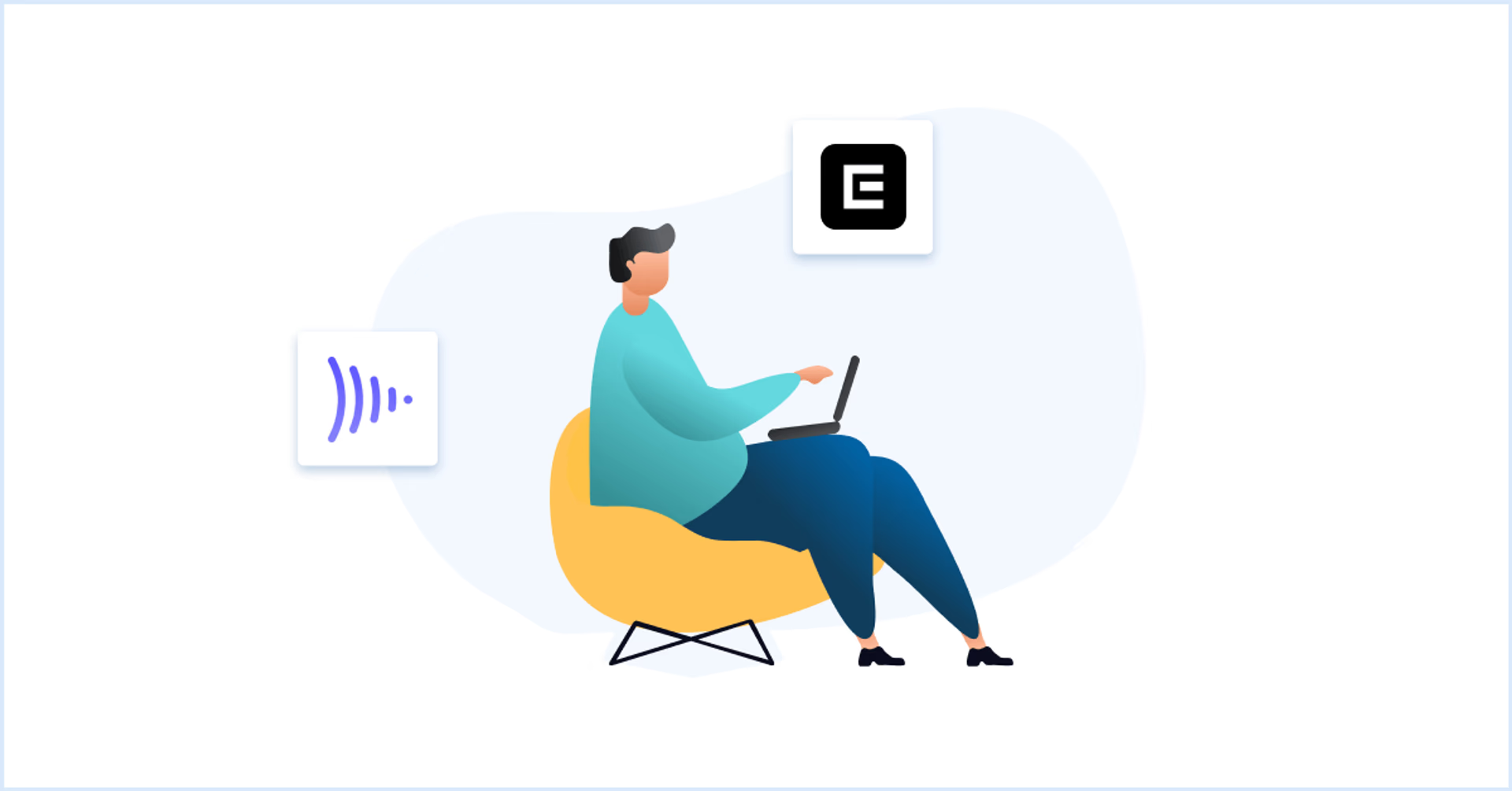
Evercast
Evercast positions itself as the go-to video review platform for major studio productions, even allowing collaborators to review footage from live, on-set cameras in a “viewing suite”-style setup. Viewers can chat via video live, mark on frames and leave time-stamped notes on the videos.
Pros:
Stream in-development video at 4K and 60 frames per second
Editors can stream video right from their preferred digital workstations
Cons:
Pricing not listed online
Lacks basic video conferencing functions like hand-raising and private chat
Frame.io
Frame.io aims to pull together all stakeholders’ opinions on an in-development video project into one interface. Integrating well with creative apps like Premiere Pro, After Effects, Final Cut Pro, Avid Media Composer, and Davinci Resolve, it lets other editors and interested parties highlight, write and draw on individual frames.
Pros:
Robust commenting tools create detailed threads of notes, with hashtags and emojis
Rich security features like DRM, two-factor authorization, single sign-on, watermarking and more
Cons:
Security features locked behind enterprise tier
Pricing:
Free plan
Pro: $15 user/month
Team: $25 user/month
Enterprise: Custom
Media asset management
Media asset management (sometimes abbreviated as MAM) focuses squarely on the storage of digital media files: organizing, storing, and managing files such as videos, images, audio and documents.

IPV Curator
IPV Curator is a media asset management platform tailored for video production workflows, with special attention paid to the ingestion and management of large media files. Users can collaborate remotely on these tools once uploaded to the system.
Pros:
Drag-and-drop user interface makes ingestion intuitive
Content automatically enriched with metadata that improves media findability
Cons:
No pricing online or free plan
Iconik
Iconik organizes media securely from storage using a unique hybrid cloud system, in which files can be stored and accessed both remotely and on-premises. Once files are ingested, they can be accessed by team members and collaborators anywhere, with a suite of review features (like time-based commenting and draw-on annotations) that rival platforms designed specifically around reviews.
Pros:
Simple sharing process provides access via link, with optional expiration
Security features include AES-256 encryption, GDPR compliance, and intrusion detection
Cons:
No free tier
Browse-only privileges locked behind bare-bones paid tier
Pricing:
Browse-only: $23 user/month
Standard: $59 user/month
Power: $109 user/month
Project management tools
Video production can be a complex, multilayered process, with multiple shots and projects in the pipeline at once. Project management tools ensure that everything is running on-time and on-budget.
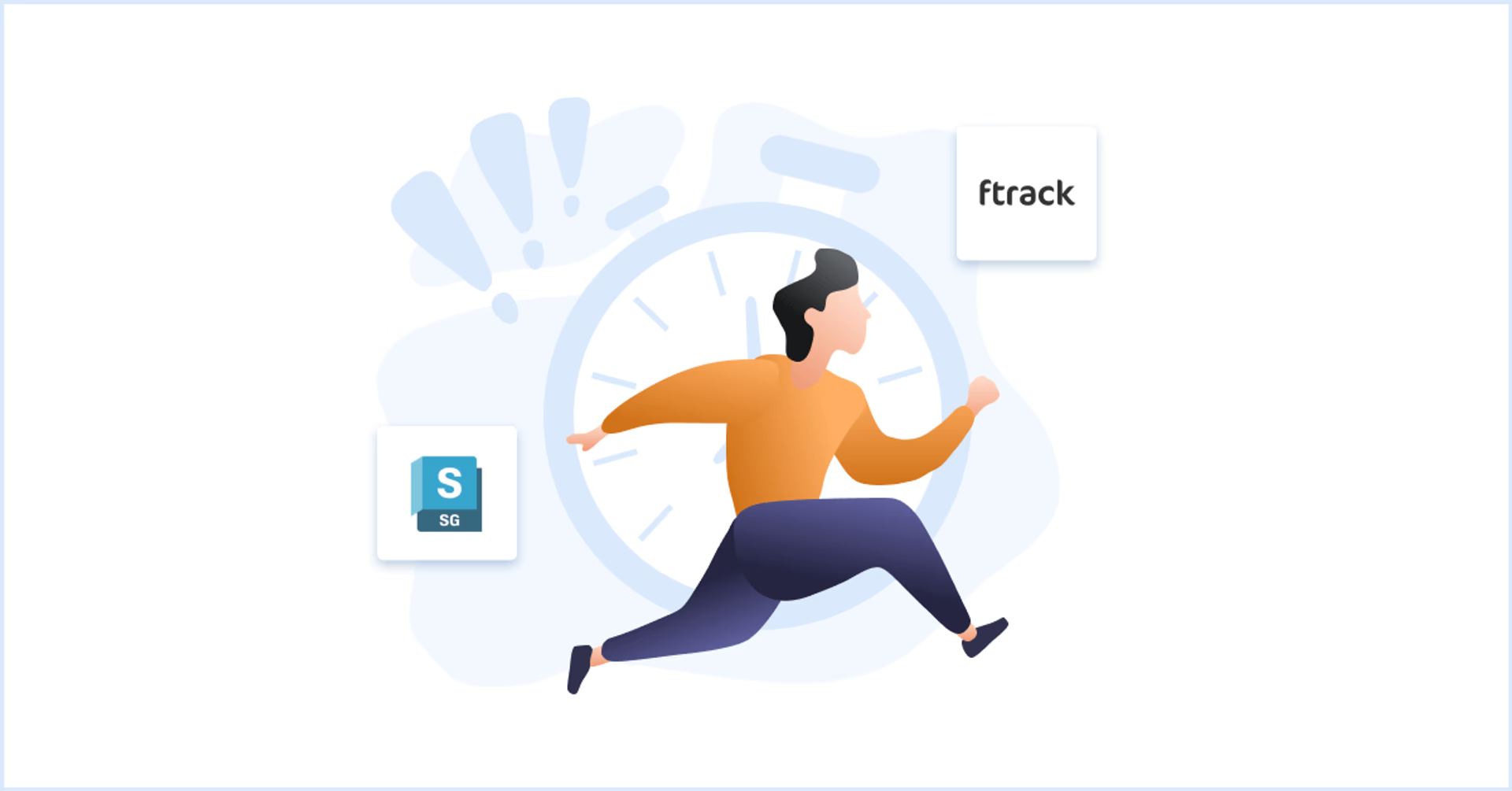
Shotgrid
ShotGrid is a project management suite designed to focus on VFX and game studios. Its detailed task management feeds into budgeting, allowing insights into project health.
Pros:
Real-time project tracking follows shots and assets through the production pipeline
In-context review functionality includes detailed notation and status updates
Cons:
No free option
Specialized VFX/gaming toolkit may not scale to other video production use cases
Pricing:
$45 user/month
$365 user/year
Ftrack
Ftrack is made by Backlight Creative, who also created the MAM platform Iconik, so the two platforms integrate together well. While Ftrack features web-based feedback functionality in its Review tier, its Studio and cineSync options provide detailed project management at the task, project and team levels.
Pros:
Track 1000s of shots along with assigned personnel in an elegant top-down PM view
Encrypted transfer and secure sync commands provide strong confidentiality
Cons:
Modular pricing structure features lots of add-ons and gated functions
Pricing:
Review: $10 user/month
Studio: $25 user/month
cineSync: $99 user/month
Enterprise: Custom
How LucidLink enables video collaboration
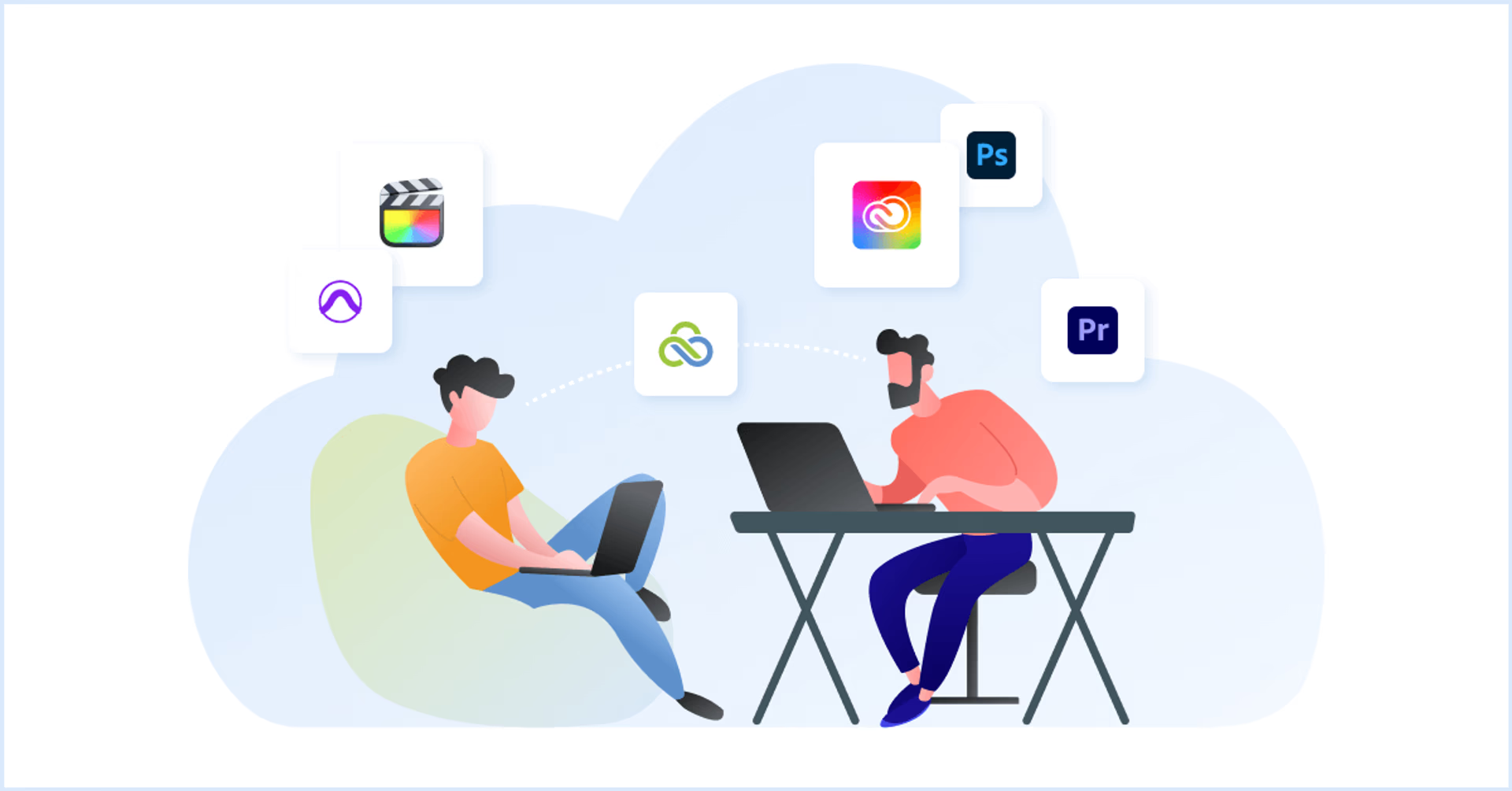
The suite of tools outlined above makes it clear that video collaboration can be done with any team across any time zone. Free and well-scaled tools allow startups and side-projects to get off the ground with minimal fuss, but fully featured digital workstations also enable Hollywood-scale productions from distributed teams.
LucidLink enables creative teams to work simultaneously on the same media file, allowing, for instance, a video editor in one location to tweak work in Premiere Pro while an audio engineer in another location works on the same asset within Media Composer. This streamlines the creative process by removing the barrier of constant uploads and downloads, compression and decompression, and version syncing.
Want to learn more about how LucidLink streamlines your video workflows and collaboration? Try it for free!
Keep reading
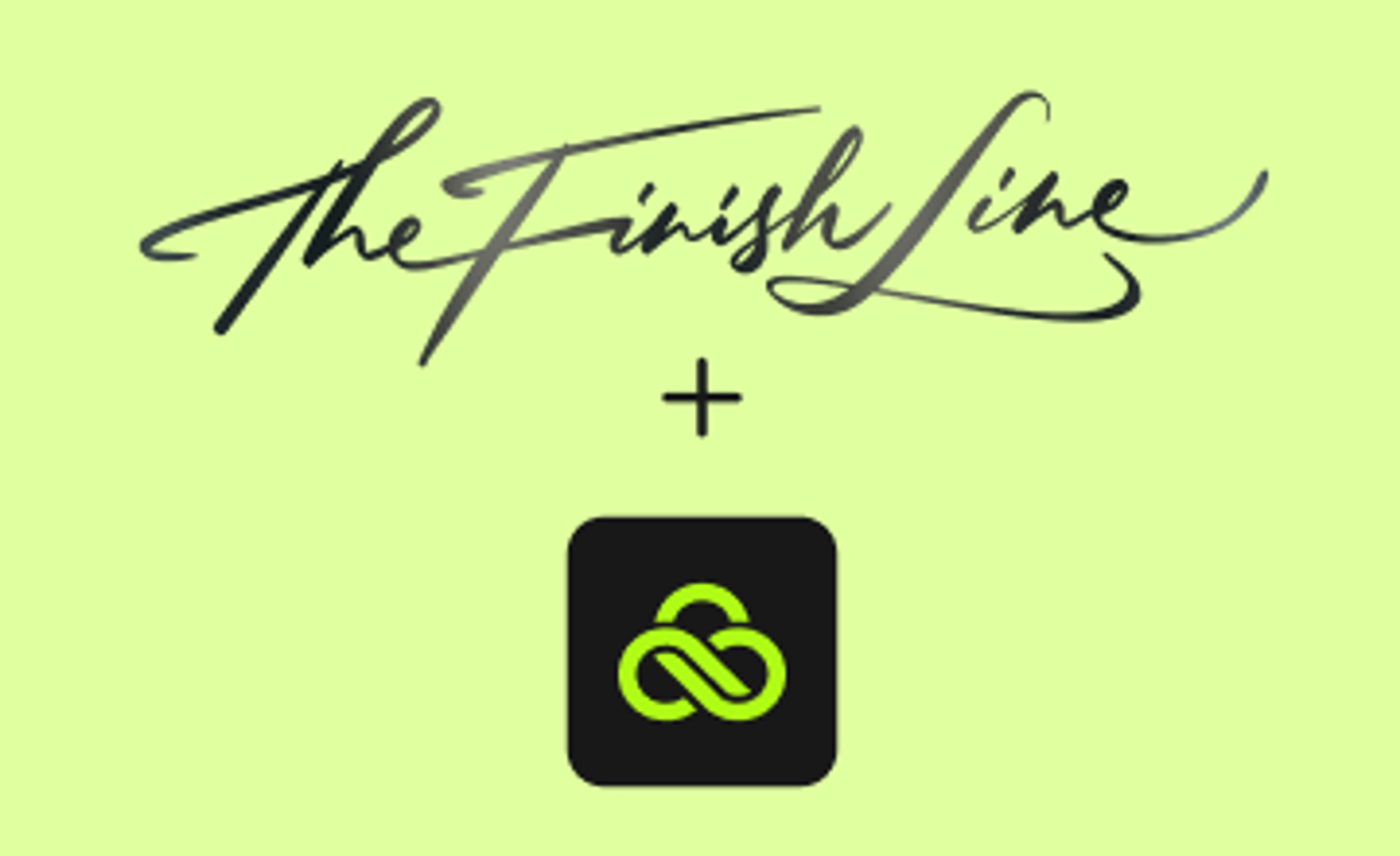
How The Finish Line reclaims time to make work-life balance a reality
Discover how The Finish Line uses cloud workflows to support remote post-production, creative collaboration and make every second count.
10 April 2025, 6 mins read
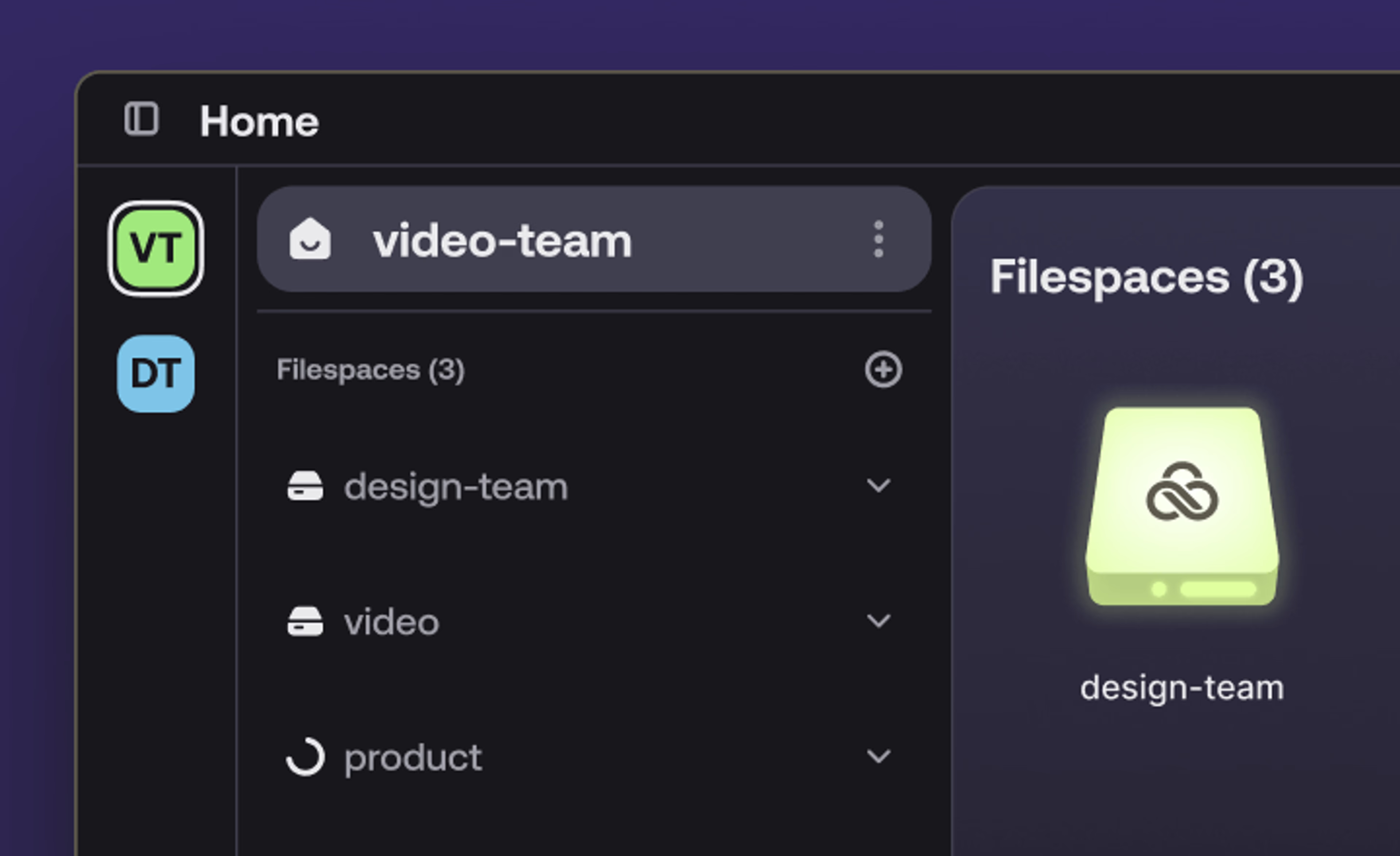
What is LucidLink and how does it work?
Learn all about LucidLink, the storage collaboration platform that gives teams instant, secure access to files from anywhere.
27 March 2025, 8 mins read
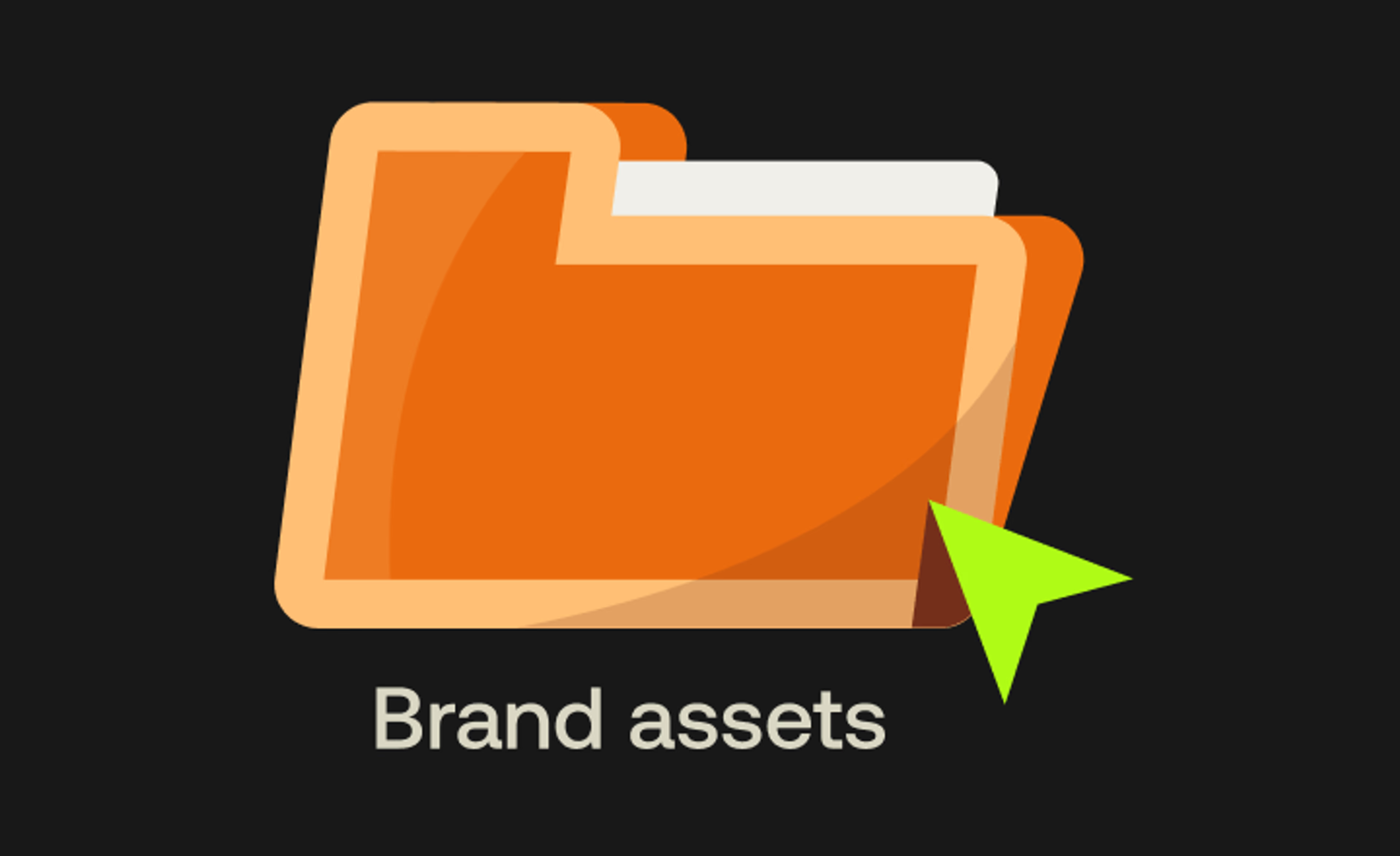
Marketing asset management: how to stop wasting time & money
Stop wasting time searching for files. Discover how marketing asset management streamlines workflows and keeps your team focused on creating great work.
20 March 2025, 10 mins read
Join our newsletter
Get all our latest news and creative tips
Want the details? Read our Privacy Policy. Not loving our emails?
Unsubscribe anytime or drop us a note at support@lucidlink.com.