Creative production
How video bitrate impacts post-production
September 2024
6 mins
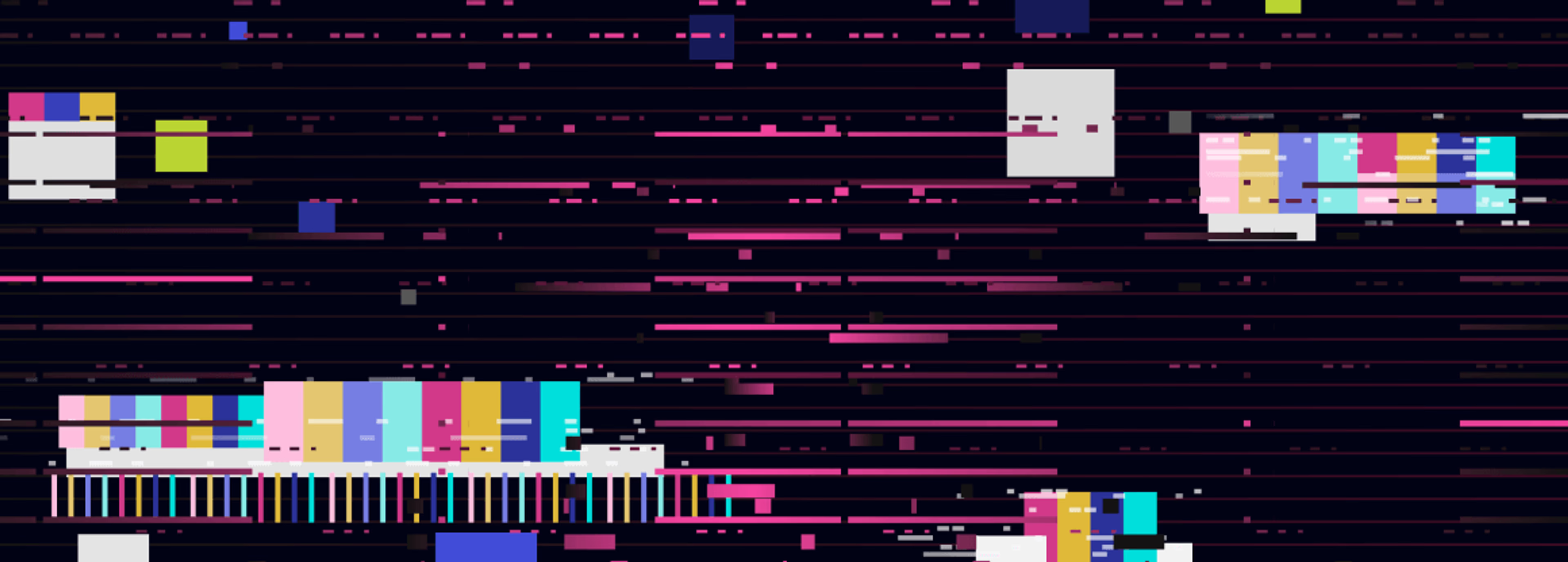
Table of contents
Your files, faster.
Access any file instantly, anywhere. Collaborate in real-time from one always-up-to-date, secure cloud filespace.
Balancing quality and performance in post-production is no mean feat. In fact, it’s a challenge we hear about from video teams daily:
How do you design a workflow that delivers a top-notch creative experience, while also ensuring smooth, high-quality playback. Oh, and it has to work in low-bandwidth environments too. Easy, right?
Spoiler alert. The culprit behind most of our customers’ remote workflow issues is almost always video bitrates.
If this sounds familiar, you’re in the right place. In this blog we’ll break down what video bitrates are, how they’re measured and, most importantly, why mastering this concept is key to avoiding costly delays and post-production headaches.
What is video bitrate?
Simply put, video bitrate refers to the amount of data being transferred in a particular amount of time.
From a data perspective, you can think of bitrate as the main factor in determining the amount of traffic –– measured in megabits per second or Mbps –– you’re moving through the highway (your internet speed, also measured in mbps).
If the amount of traffic is equal to or less than the capacity of the highway, everyone is happy. If not, traffic jams begin materializing as dropped frames, stuttery playback or through picture quality issues like compression noise when streaming.
Why video bitrate matters
The bitrate or data rate of your video is fundamental to determining and predicting your experience in post-production.
Everything from camera master uploads to final render and delivery is impacted by this single aspect of your workflow.
When working with remote teams with unpredictable home internet connections, or even with VDI (Virtual Desktop Infrastructure) solutions, it’s by far the most important place to focus your attention. In short, it matters…a lot.
How video bitrate is measured
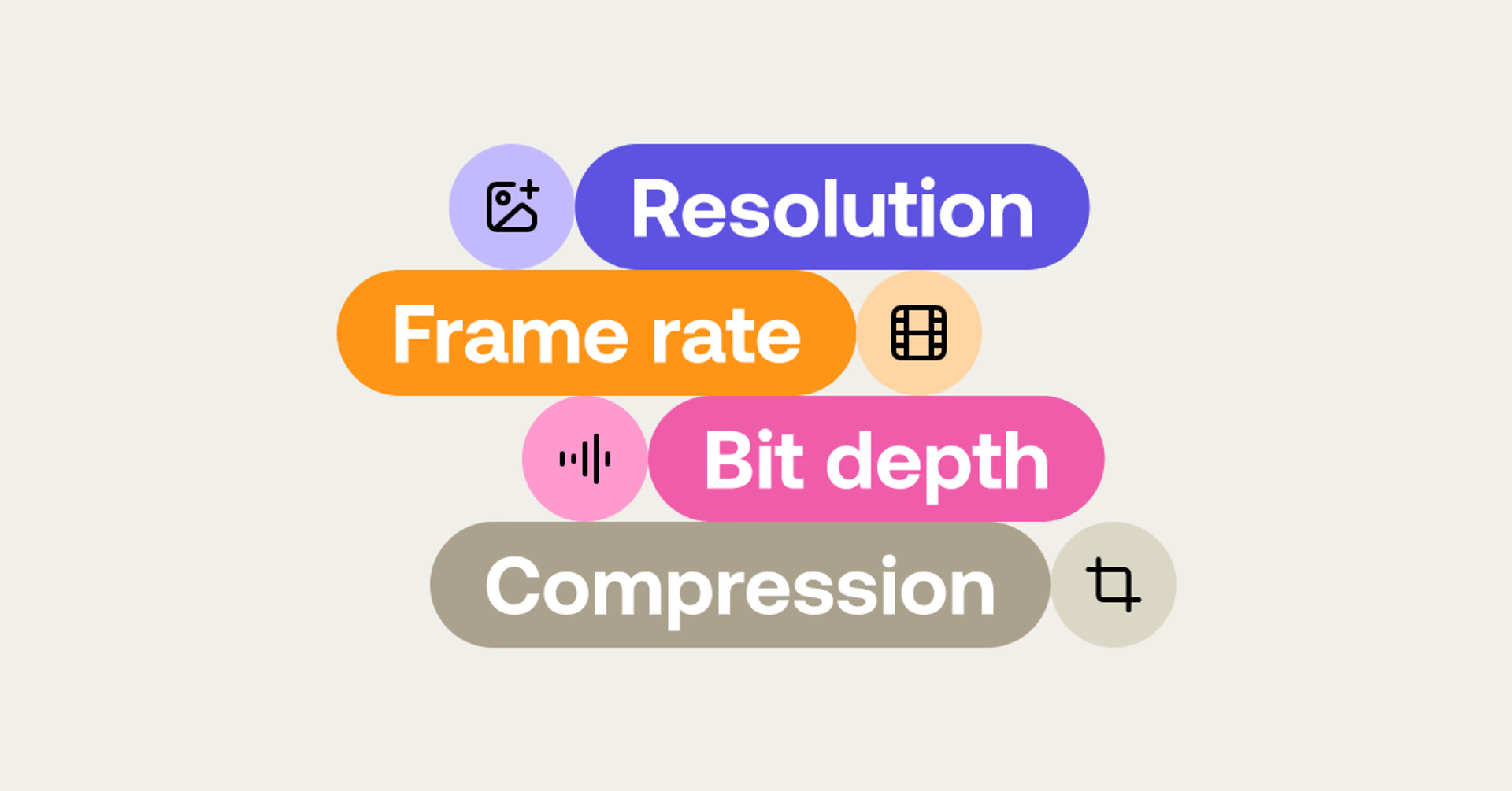
Bitrate is typically measured in bits per second (bps). But in video production, you’ll often see it in megabits per second (Mbps) or gigabits per second (Gbps) for higher-quality files. Here’s what you need to know:
Resolution: higher resolutions (like 4K or 8K) require higher bitrates to maintain quality.
Frame rate: videos with higher frame rates (e.g., 60fps vs. 24fps) also demand more bitrate.
Bit depth: more bits per pixel (like 10-bit vs. 8-bit) increase the data rate, enhancing color and detail.
Compression: the type of codec you use (H.264, ProRes, etc.) determines how efficiently data is compressed and affects the required bitrate.
Video bitrate vs. data rate: are they the same?
When we’re talking about video collaboration, video bitrate and data rate are essentially the same. Both terms refer to the amount of data transferred per second.
The confusion usually arises because data rate is a broader term that can apply to any type of data, while bitrate specifically refers to the flow of video data.
Misconceptions about video bitrates in remote post-production

When we ask customers about their video bitrates, it’s not unusual for people to say things like “we work in 4k or ProResHQ.” Although picture size and codec are factors in determining data quality and file size, they are not bitrates.
Others will say, “my Netflix 4k plays perfectly over my internet, so it’s not my internet that is causing playback problems in my workflow.”
This is actually a great point to consider the technical aspects of video bitrates and why it matters.
Let’s consider Netflix. Netflix uses different bitrates for 4K HDR video, depending on whether it uses a fixed ladder or an optimized ladder. The fixed ladder has predetermined bitrates of 8, 10, 12, and 16 Mbps, while the optimized ladder can reach higher bitrates for more complex content. A higher bitrate generally means higher video quality.
ProRes 4444 (4K), by comparison, is approximately 330 Mbps at 30 fps.
If you’re trying to edit this on a typical home internet connection with 200 Mbps download speed — or worse, on Wi-Fi, where your bandwidth is more like 80 Mbps — you can see the problem. A 330 Mbps video on an 80 Mbps connection? It’s a recipe for dropped frames, stuttering playback and a lot of frustration.
As we mentioned back in the introduction, most teams having difficulties with remote video editing are almost always unknowingly struggling with the bitrates they are using.
Their workflows are being disrupted by bitrates that far exceed what their internet connections can handle. The bitrates of the video assets they’re using in post are usually many times higher than the bit rates used by Netflix and many other broadcasters.
And when post workflows overload on bitrate, it wreaks havoc on timelines, budgets and the overall creative experience.
Wi-Fi bottlenecks
Now, imagine trying to work around these bitrate challenges with the limitations of your creative tools and internet setup.
Many don’t realize that the internet connection speed they bought from their provider was sold to them based on download speeds — but upload speeds are often exponentially slower.
And when creative users work remotely, most prefer using their laptop connected to Wi-Fi, often not realizing that this can cut their download bandwidth by over 50%.
This makes managing bitrates even more critical, as relying on Wi-Fi can significantly degrade performance, leading to further complications with playback and editing. For more on how Wi-Fi affects connection speeds, check out this article.
Choosing the right video bitrate for your project
The key to choosing the right bitrate is finding a balance between maintaining video quality and managing file size.
It’s also about understanding project and delivery requirements, e.g. broadcast, web streaming, cinema. There are certainly times when you will want the highest bitrate possible (ie. the highest quality picture), but that’s usually the last part of the post-production process.
Most of a project’s life in post-production is spent getting the images and sound placed correctly (editing, mixing and sound design). It is this “offline” phase where bitrates usually matter a lot less.
That’s not to say low-quality video and images are acceptable, they are not. But the latest compression algorithms provide us with both quality and speed. So remember, lower bitrates will keep you agile and able to respond quickly to changing and evolving creative decisions.
For home video editing, choosing the right codec and data rate is crucial to balancing quality and file size. ProRes and DNxHD/DNxHR are excellent choices for high-quality editing workflows, while H.264 and H.265 are suitable for more general use and distribution.
Tools for managing video bitrates

Managing video bitrates effectively requires the right tools. Here are some go-tos:
Adobe Media Encoder: offers powerful encoding options to manage bitrates for different outputs.
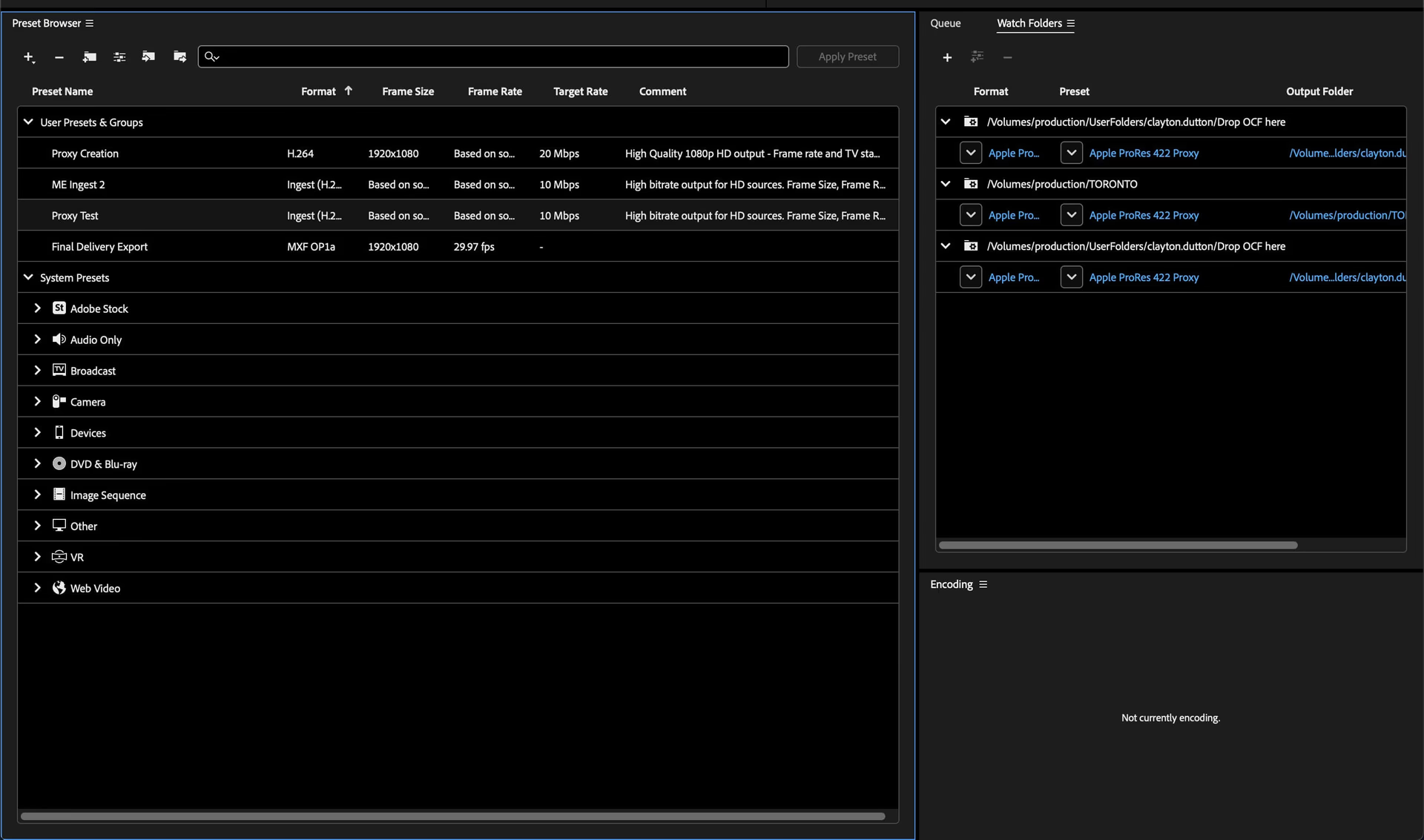
HandBrake: a free, open-source tool for converting video from nearly any format, with customizable bitrate settings.
Monitoring tools: use tools like DaVinci Resolve or Premiere Pro to monitor your bitrate during editing to ensure consistency.
Conclusion: don’t overlook video bitrates in post
Understanding and managing video bitrate is a key but often overlooked element to creating smooth video production workflows.
By optimizing data rates, you can reduce file sizes, improve playback performance and ensure that your projects stay on track.
Over the past decade, advancements in compression algorithms have allowed lower bitrate content to deliver much higher picture quality than ever before. This means you can often lower your bitrates, without compromising on the visual experience, especially during the "offline" phase of post-production.
Try experimenting with different codecs and bitrates to find the sweet spot that works best for your projects. You might be surprised at how low you can go while still achieving top-notch results.
By mastering video bitrates, you can not only streamline your workflow, but sidestep frustrating playback issues. That way you’re free to focus on creating that perfect final cut.
For smooth video collaboration, try LucidLink. Get your free two-week trial here.
Keep reading

Creative production
How to build a creative workflow that really flows
Discover how to build a seamless creative workflow using practical strategies and tools. Get tips for collaboration and creative project management.
26 November 2025, 17 mins read

Creative production
Sports video editing: the complete guide for sports highlights and video editing
Learn how to create pro-level sports highlight videos with the best sports video editing software. Tips, tools and real-world workflows included.
20 November 2025, 7 mins read

Creative production
In the field
How post houses are integrating AI into modern workflows
Discover how post houses are using AI to streamline workflows, save time and boost creativity with real-world examples and practical insights.
23 October 2025, 5 mins read
Join our newsletter
Get all our latest news and creative tips
Want the details? Read our Privacy Policy. Not loving our emails?
Unsubscribe anytime or drop us a note at support@lucidlink.com.