Creative production
Real-time video editing: pro tips for seamless playback
November 2024
6 mins
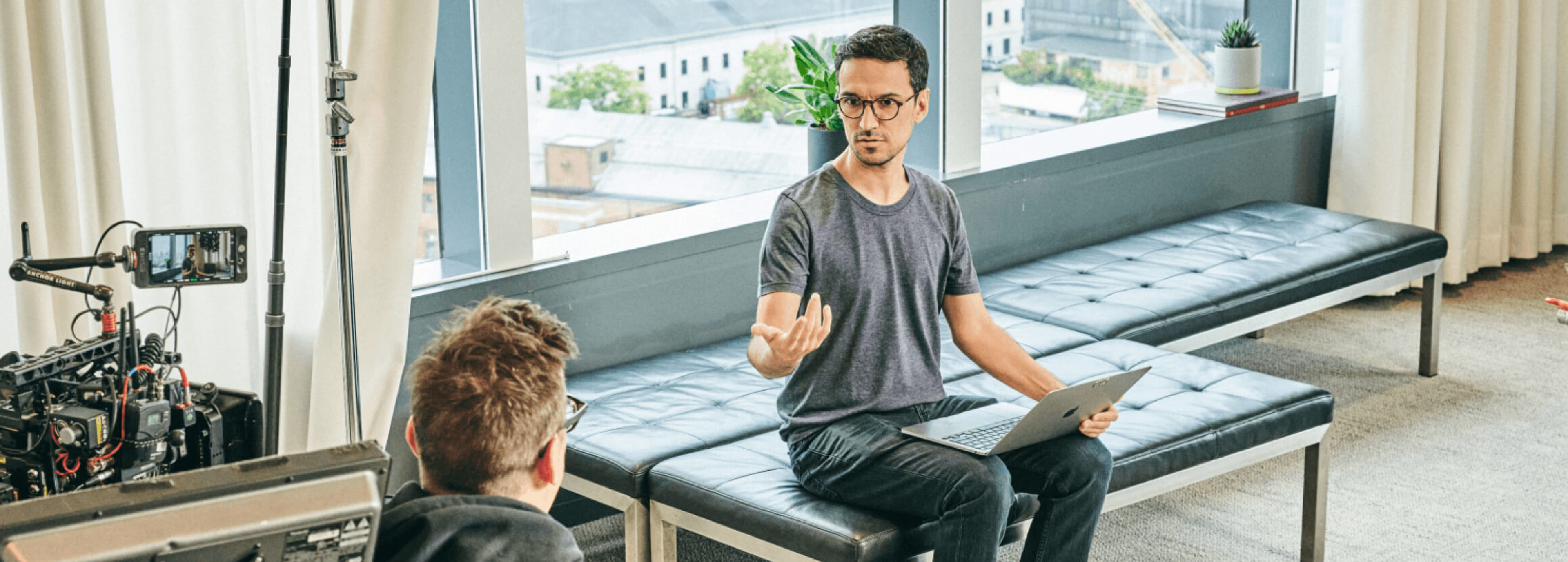
Table of contents
Your files, faster.
Access any file instantly, anywhere. Collaborate in real-time from one always-up-to-date, secure cloud filespace.
If there’s one thing video editors can’t do without, it’s real-time playback.
Choppy video, stuttering audio and dropped frames make editing almost impossible.
So lag-free playback — with every frame displaying as it should, at the correct frame rate — is essential to do your best work.
In this article, we’ll walk you through the biggest factors that impact playback and real-time video editing, plus how you can achieve it remotely while using a cloud solution like LucidLink.
What is real-time video editing?
Real-time video editing is one of those things you don’t notice until it’s gone. Are you seeing every frame in a smooth, lag-free and uncompressed manner?
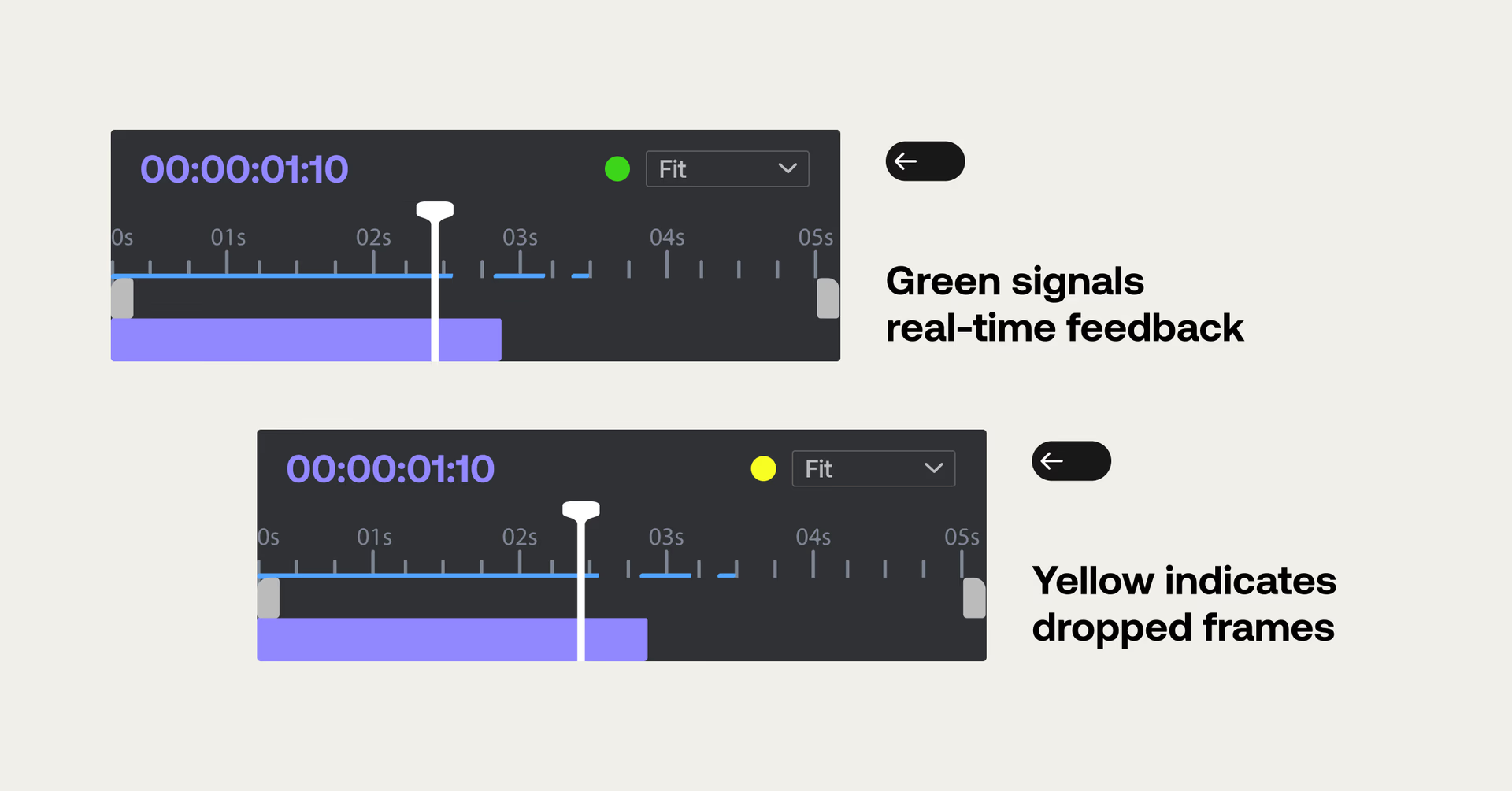
Often, the easiest way to check is to turn on your dropped frame indicator. In Adobe Premiere Pro, a simple traffic light system reveals whether you’re seeing every frame as you should:
Green signals real-time playback.
Yellow indicates dropped frames.
Similarly, in DaVinci Resolve, real-time playback status appears as a frame count and a color-coded icon. If the frame count is lower than your project’s frame rate, or the icon is red, you’re dropping frames.
Why does real time matter for video editing?
As an editor, you want to be working in a creatively efficient way, not wrestling with technology.
You also want to be sure you can judge the images before you with an accurate and critical eye.
If you have to reduce the playback resolution to ¼ just to get the frames to run, you can’t accurately check focus or image quality as you work. Plus, it’s not going to show your work in its best light for any director, producer or client reviewing a project alongside you.

Another key part of this conversation is real-time collaborative video editing — a major challenge for any video editing workflow.
When multiple editors need immediate access to the same media on a networked drive, the pressure on your media drives, network and workflow ramps up significantly.
The solution usually involves serious upgrades — larger, faster media drives and high-performance ethernet or fiber channel LAN setups. Or, you could just use LucidLink for smooth collaborative video editing, wherever you are. More on this in a minute.
What impacts real-time video editing?
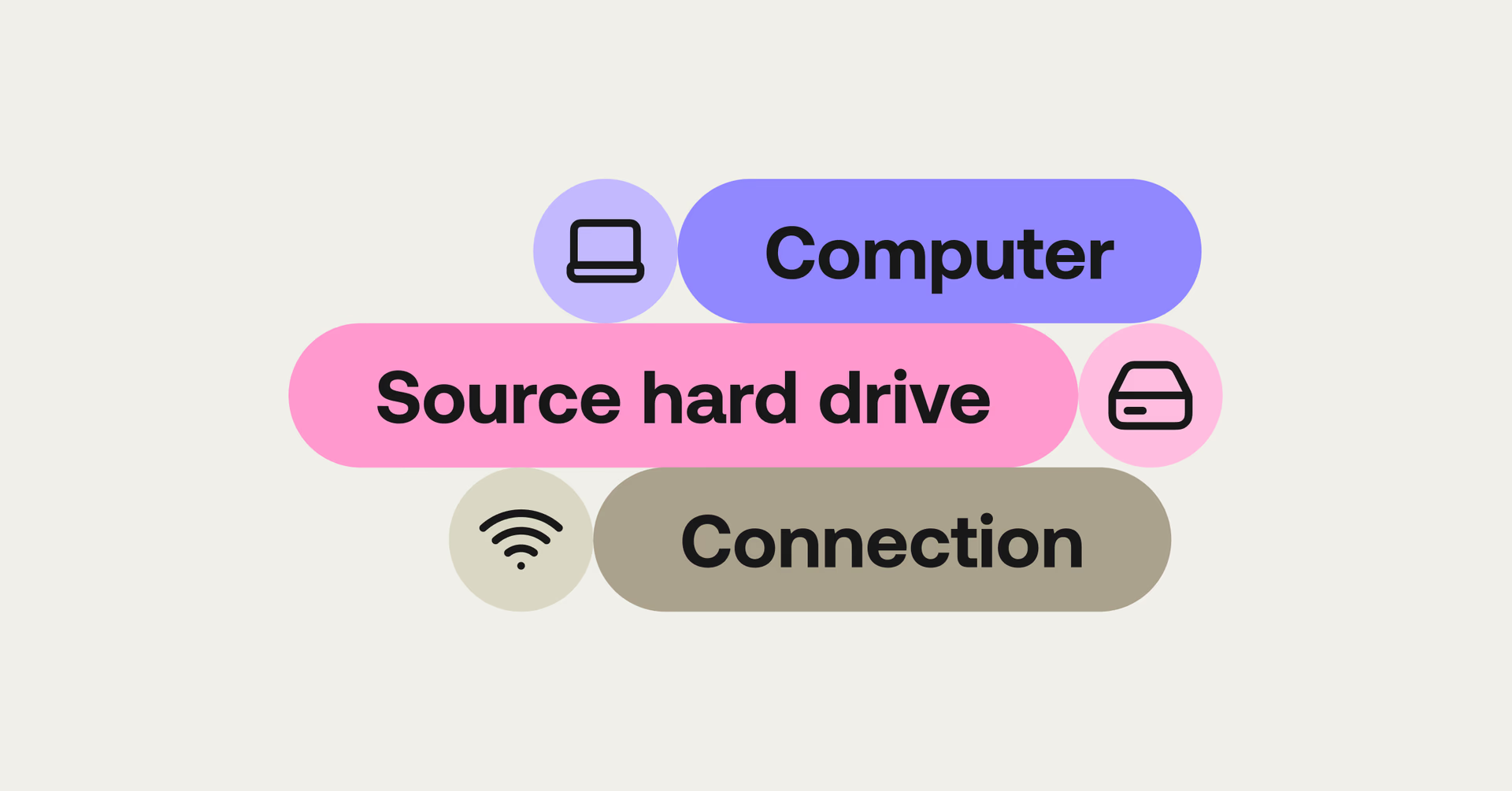
When it comes to video editing, the technical essentials are relatively straightforward:
A computer with enough processing power to handle your project footage.
A source hard drive spitting out frames at a rapid enough rate to keep up.
A connection fast enough to support the necessary video bitrate.
Together, these factors determine your machine’s ability to handle any resolution (4K, HD, etc.), at any frame rate (24 fps, 25 fps, 29.97 fps etc.), with any codec (ProRes, DNxHD, H.264, H.265 etc.) all without lagging.
The more of those elements you combine the harder it gets.
For example, playing back an HD H.264 file is a breeze for modern computers. But processing a 4K 50 fps RAW file, which has far superior image quality and consequently much higher data rates is a different story.
The need for speed
Two other critical aspects of your technical setup are the speed of your source media drive and how it’s connected to your system.
Your source drive needs to be able to read and write the video file for the computer fast enough for it to process every frame. This has to be supported by a connection — a USB 3, or Thunderbolt cable or an internet connection — that doesn’t create its own bottleneck.
For example, a USB 2.0 connection has a data rate of 480 megabits per second, while a USB 3.2 Gen 2 connection has a theoretical maximum data rate of 20 GB/s, or 1,680,000 megabits per second.
Addressing this part of the equation is actually a good way to save money. Before you rush out and buy a much better computer, make sure:
The source media drive is fast enough
The connection’s data rate is big enough
Fixing one or both of these is often a more budget-friendly fix.
Also, keep in mind that drives — especially SSDs, which are fast and fairly affordable — tend to lose performance as they fill up. An SSD performs close to its advertised speeds when empty, but can slow significantly once it’s 60-80% full.
Connecting to the cloud
The same principles apply to your internet connection.
We all know the pain of buffering. But when you’re doing something as data-intensive as video editing, your internet connection not only needs to be fast with sizable download speeds — it needs to be reliable.
So it’s best practice to connect to either media cloud storage via a wired internet connection such as an ethernet cable, or to a larger media drive over a wired local area network (LAN).
Wired connections deliver a consistent connection (albeit affected by network traffic loads) while wireless connections can be interrupted, constricted in speed or generally impacted by other wireless interference like walls.
How to get real-time video editing performance from the cloud
With LucidLink, real-time video editing from the cloud isn’t just possible — it’s smooth and reliable.
LucidLink is a log-structured distributed file system for object storage. In plain English, that means we only send the specific data blocks you need for the frames you’re working on at that moment.
So instead of downloading an entire file, you can view the frames you want, straight away. This makes cloud-based editing as fast and responsive as if you’re working from a local drive.
But do you need an ultra-fast internet connection?
Not necessarily. With LucidLink’s use of small data blocks and local caching, your internet connection doesn’t need to be eye-wateringly fast to get smooth playback. And since our storage space is also virtually unlimited, your performance won’t degrade as you store more files, unlike a local SSD or RAID array.
That said, here are a couple of useful tips to get top performance from LucidLink, even if your internet connection is spotty.
1. Use a fast local cache drive
Because LucidLink downloads individual blocks of data as you need them — say when you’re jumping through a video file looking for a specific moment — the local cache folder needs to be stored on a drive that can handle jumping around at speed. An SSD or NVMe drive of a reasonable size is a good starting point.
2. Pin high-resolution files
LucidLink’s pinning feature lets you keep certain files in the local cache, essentially downloading them in their entirety so you can work with them locally.
But, unlike standard downloads with local media:
a) the file paths don’t change
b) any updates to those files or folders in LucidLink automatically sync as you work.
Pinning helps ensure smooth video editing, even on a less-than-ideal internet connection, especially when working with high-resolution media.
5 quick tips for improving real-time video editing
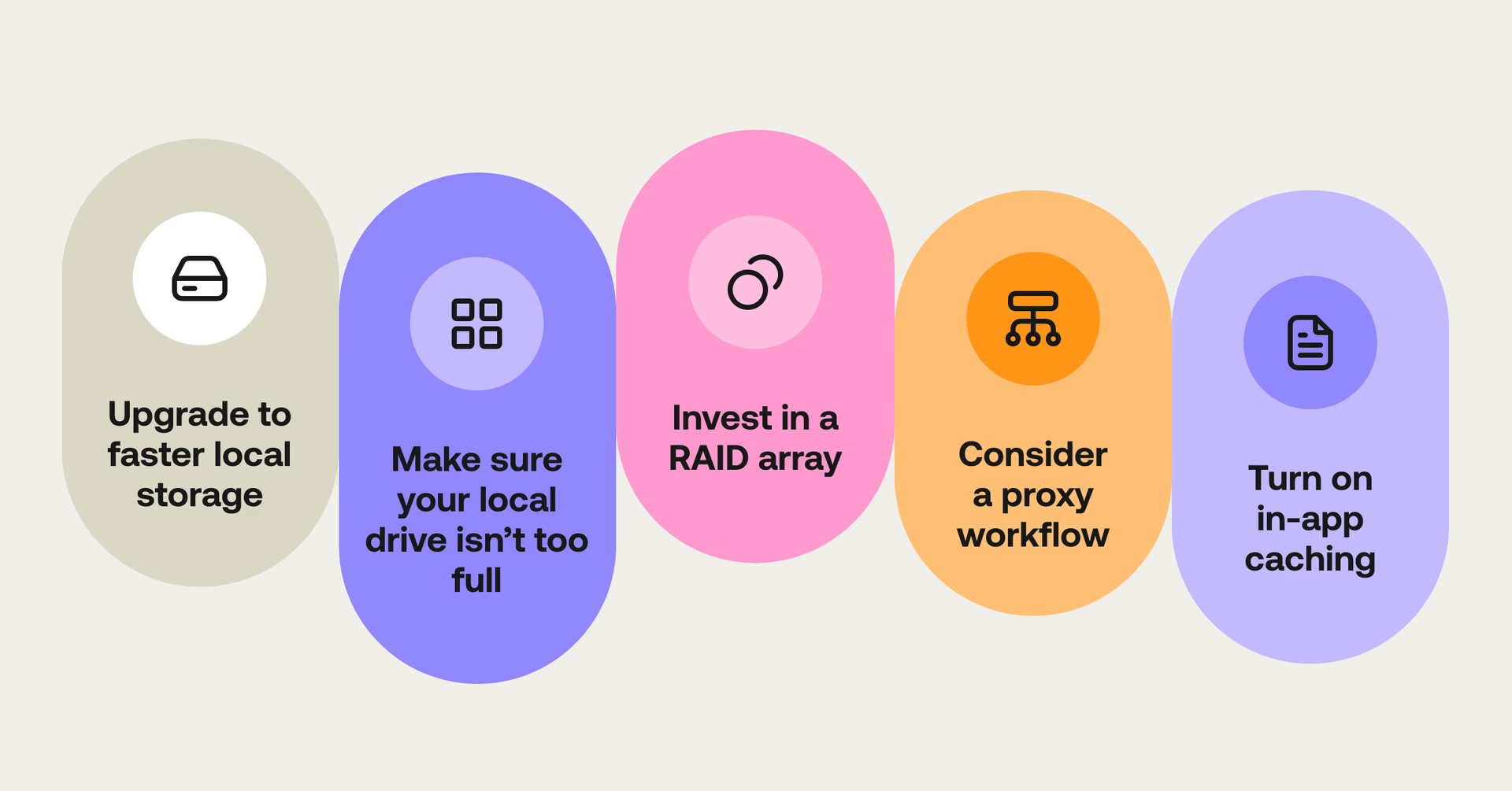
If playback feels sluggish, before you rush out to buy a new one, try these things instead:
Upgrade to faster local storage such as an NVMe or SSD drive.
Make sure your local drive isn’t too full. Aim for lower than 80% capacity.
Invest in a RAID array which delivers better performance, at larger capacities by working from multiple drives at once — a bit like a team of horses working together.
Consider a proxy workflow to temporarily reduce your files’ data rate.
Turn on in-app caching and pre-renders to improve playback performance.
Free resource
Want to improve your video editing workflow?
Discover tech, strategies and tips for seamless, stress-free workflows.
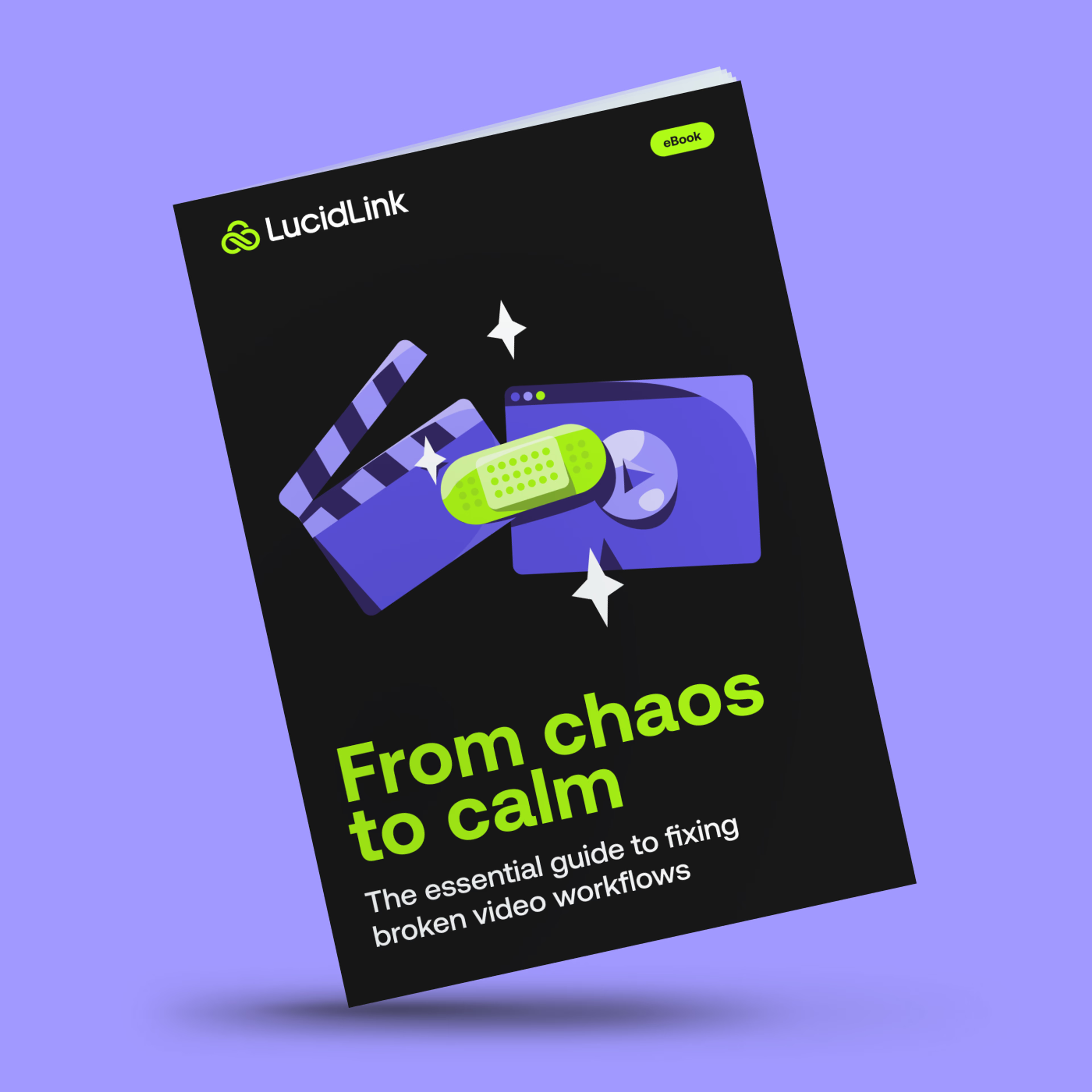
Bringing real-time editing to remote workflows
But what if you’re editing remotely? Traditionally, the lag, stutter and constant downloading that come with working from cloud-based storage disrupt your post-production workflow, making real-time collaboration a major challenge.
Enter LucidLink. Our platform delivers a seamless, real-time video editing experience from anywhere. It’s as if your files are right on your local drive — no lag, no downloads and no interruptions to your creative flow.
In fact, here’s how a post-production team used our platform to collaborate seamlessly across continents and managed huge video files to create 50 films in 5 weeks.
Curious to see how LucidLink fits into your video editing workflow? Get a 14-day free trial here.
Keep reading
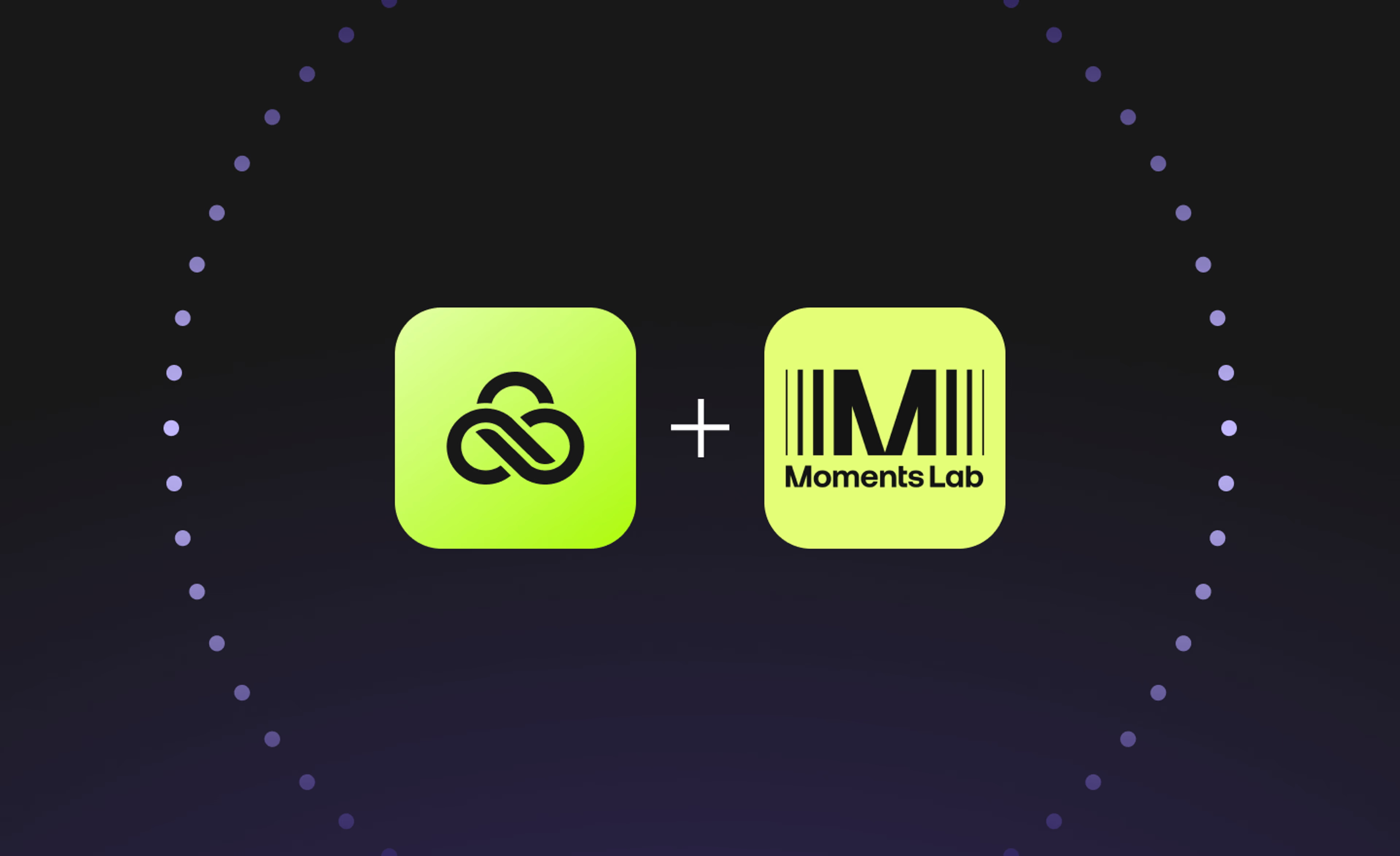
Creative production
Unlocking the potential of your media library with AI and real-time access
Explore how AI and real-time access make your media library searchable, actionable and ready for faster, smarter storytelling.
16 December 2025, 5 mins read

Creative production
How to build a creative workflow that really flows
Discover how to build a seamless creative workflow using practical strategies and tools. Get tips for collaboration and creative project management.
26 November 2025, 17 mins read

Creative production
Sports video editing: the complete guide for sports highlights and video editing
Learn how to create pro-level sports highlight videos with the best sports video editing software. Tips, tools and real-world workflows included.
20 November 2025, 7 mins read
Join our newsletter
Get all our latest news and creative tips
Want the details? Read our Privacy Policy. Not loving our emails?
Unsubscribe anytime or drop us a note at support@lucidlink.com.